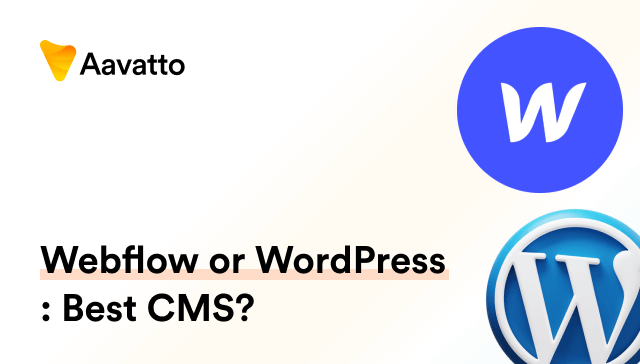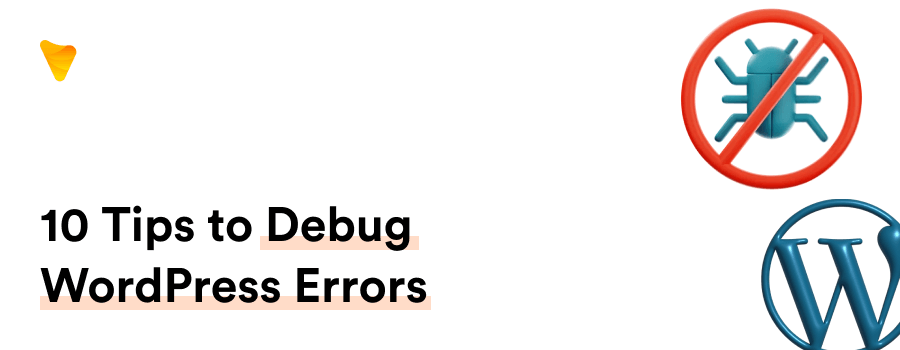
WordPress Debugging: 10 Tips and Tricks to Fix WP Errors
Introduction: Your Guide to Unlocking WordPress Debugging
Why Debugging WordPress Site Matters Upfront
Understanding the WordPress Debugging Basics
WP Debug is a helpful tool for WordPress developers. As an integral part of web development, it signals when there’s any hiccups in the realm of a plugin, theme, or even widespread PHP errors, thus, ensuring a smooth website operation.By mastering WordPress debugging basics, you not only set a solid ground for navigating complex PHP function glitches and coding errors but also gain the know-how to interpret debug information effectively.
The Essence of WordPress Debugging Tools
What Does WP Debug Do?
WP Debug is a built-in debugging mode. It hunts down code errors and logs them for your review. With WP Debug in your toolkit, your path to term debugging and debugging WordPress site lightens up.
Accessing the debug.log File
Your debug.log file, an essential component of your server logs, is conveniently located in the root folder, specifically the /wp-content/ directory of your site. By resorting to access methods such as SSH, FTP, or cPanel’s File Manager, or tools like Filezilla, you’re able to peruse this vital logging PHP data, download it, and gain unique insights into error listings. Further, for a comprehensive debug logging experience, passing on this information to experts can result in an accelerated and high-precision debugging process for your website.
Tips and Tricks to Effectively Fix WP Errors
Activating WP_DEBUG
To activate WP_DEBUG, tweak the wp-config.php file located in the root directory. Insert this skeleton code before /That’s all, stop editing! Happy Blogging./ line. Presto! You’ve activated WordPress’s built-in, default debugging mode.
Using the Debug Bar
The Debug Bar is a mighty debugging companion. Once the plugin is installed and activated, you’ll notice a new admin toolbar menu that enriches your browsing experience with essential debugging information. Click it! This toolbar gives you an overview of the current page, displayed in panels once you select a menu item. It reveals a wealth of page analysis – queries, templates, even details about your PHP installation via the phpinfo file. This phpinfo tool is your X-ray goggles through WordPress’s maze, allowing you to easily detect PHP errors early in your scripts and offering information about the PHP current state. Count this addition to your toolbar as an invaluable asset in navigating WordPress.
Understanding is_wp_error()
is_wp_error( ) – a built-in WordPress debugging tool. This platform checks if a result is a WP_Error, a type of PHP notices. When spotted, it outputs error messages, acting as a quick feedback mechanism for any errant function. By decoding these messages, you can identify the root cause of the problem, allowing for speedy resolution. By applying a hook or other diagnostic methods, you can debug even those elusive issues that don’t immediately show up in the initial stages. This gives you the ability to trace and handle errors in a highly efficient way.
Unveiling Script Debug
Are you spurning compact, minified versions of core CSS and JS for WordPress debugging? If yes, go for Script Debug. It treats you with the exhaustive ‘developer’ versions. Activated by defining 'SCRIPT_DEBUG', true in wp-config.php file, it allows in-depth debugging of built-in JS or CSS files.
Leaning on WPDB Error Reporting
Here’s to WPDB Error Reporting: Your lifeboat amidst a database crisis in the United States. By toggling $wpdb->show_errors = TRUE, before running a query, you can direct WordPress to SQL errors. This process is facilitated by the underlying mysql, making it a natural ally in your debugging efforts. Using mysql, WordPress can not only read but also store changes, such as updates and content removals. Once WordPress spots these SQL errors, it indicates them in your server error logs. Armed with this information, the debug journey becomes much more solvable. These logs may save the database queries to an array which you can view for analysis and debugging later.
So dive right into your server error logs in the debug away! Revised Passage: Here’s to WPDB Error Reporting: Your lifeboat amidst a database crisis in the United States. By toggling $wpdb->show_errors = TRUE, before running a query, you can direct WordPress to SQL errors. This process is facilitated by the underlying mysql, making it a natural ally in your debugging efforts. Using mysql, WordPress can not only read but also store changes, such as updates and content removals. Once WordPress spots these SQL errors, it indicates them in your server error logs.
Imploring the PHP Syntax Checker
Are syntax errors stealing your peace? PHP Code Checker is your solution. This online tool catches missed semicolons or overlooked braces in your PHP code, helps reduce unneeded struggle, serving as your flashlight in the daunting syntax error darkness.
Applying PHP IDE
For advanced debugging, a powerful PHP IDE such as PhpStorm or Eclipse comes handy. Delving deeper than syntax, it spots mistakes such as variable overriding later in your code snippet, effectively streamlining your debugging course.
Profound Ways to Amp Up Your Debugging Game
Deploying WordPress Debugging Plugins
Plugins like WP Debugging, Query Monitor, and Debug Bar add extra muscle to WordPress debugging. Updated and integrated within your laptop’s WordPress system, they serve as vigilant watchmen, comparable to an all-seeing Ajax-based tool. Spotting errors, logging them, even capturing screenshots as visual update reminders, these plugins empower you to troubleshoot swiftly. Noteworthy is their advanced functionality like debugging of Ajax calls, REST API calls, and user capability checks. Also, they fully utilize the WP_DEBUG tool, boasting of its two beneficial subtypes. Their alerts ensure you can fix issues efficiently without having to comb through lines of complex codes.
Logging Errors With WP_DEBUG_LOG
WP_DEBUG_LOG is your error notepad. Used with WP_DEBUG, this feature records all error messages to debug.log file for later review. Its usage? Change the wp-config.php line define( 'WP_DEBUG_LOG', true );. Opt to revisit, understand errors at your pace, easing the debugging process.
The Art of Advanced Debugging Techniques
Debugging WordPress’s fatal error
Facing the haunting PHP fatal error? Let’s make use of your email to receive server logs. Take a breath and inspect the error code. Save it, as it’s your best clue! Seek for specifics – file, line triggering the issue in your WordPress directory. Chances are, they’re the culprits causing the ruckus. Understanding and resolving those problematic chunks of code, you move one step closer to a debugged site, free of coding errors. To help with any confusion, consider logging PHP activities to easily identify any anomalies that might occur. Lastly, enabling debug logging can offer more insights and guide your journey towards a site free from WordPress coding errors.
Debugging WordPress White Screen of Death (WSoD)
Encountered the eerie White Screen of Death (WSoD)? Don’t fret! Plugin clashes often provoke it. Try plug-ins deactivation via phpMyAdmin. Still, persisits? It’s likely the theme. Exchange your current to a default WordPress theme. Persisting? Mind those cache files. Clear browser cache. Process elimination to the rescue!
Debugging WordPress 404 error
Getting 404 error? Turn your attention to Permalink settings and refresh them. If the issue continues, it could be related to action hooks. Tail the debug.log to troubleshoot or debug database queries, PHP errors, block editor blocks, hooks and actions. Still stuck? Check your server error logs and the .htaccess file – there might be some misconfigurations, possibly related to scripts exceeding the maximum runtime, a common cause for notices like ‘internal server error’. When in doubt, reset the .htaccess to default. If properly addressed, the WordPress 404 error should now be a ghost of the past, ensuring your site remains free from unnecessary spam.
Tying it All Together – Debugging Mastered
Overview of Crucial Debugging Steps
Debugging may feel like a conundrum. But not for you! Just remember, identify problematic PHP code first. Use WP_DEBUG or plugins, isolate the root cause. Study error codes in detail. Solve it step by step. Remember, patience and perseverance are your keys to successfully debug WordPress.
Ensuring to Disable Debug Mode Post Debugging
Once done debugging, promptly deactivate WP_DEBUG mode. Why? For instance, messages like ‘internal server error’ can be the result of a script exceeding the maximum runtime, a vital piece of information, if visible to visitors, might pose significant risk to the security of your site. Therefore, it becomes imperative to be well-versed with the site’s documentation and keep Google tags etc. updated. Routinely enable WP_DEBUG mode only during troubleshooting, then sensibly disable to secure your WordPress site and maintain the quality of exam-related content. This action will ensure you have a smooth runtime and prevent presentation of your site’s vital PHP code or Google-tags-related information to layman users.
Frequently Asked Questions
How to Enable Debug Log?
Curious about activating Debug Log? It’s straightforward. To avail of the debug logging feature, you can add define( ‘WP_DEBUG_LOG’, true ); to your root folder’s wp-config.php file. Now, gather all error details in one convenient location – the debug.log file in the /wp-content/ directory, a significant help in back-tracing, troubleshooting WordPress issues, and examining server logs. The server log, an often underutilized tool, can render substantial assistance in debugging WordPress issues. Be sure to glance through the logs regularly using the access methods available with your hosting provider.
What are common errors tackled with WordPress Debugging?
WordPress debugging bravely battles various errors. Some common ones include the dreaded White Screen of Death (WSoD), a surefire sign of php errors, 404s, image upload issues, and the frustrating 500 Internal Server Error. Besides these, you may also encounter syntax errors, theme or plugin conflicts, and php fatal errors as you navigate through the unpredictable waters of your web dev business. Each error leaving behind valuable lessons for better debugging and enhancing php functions.