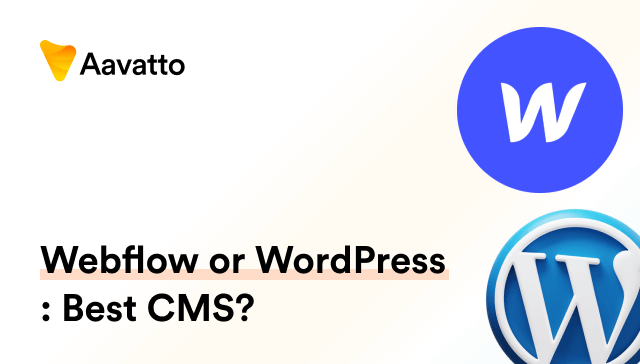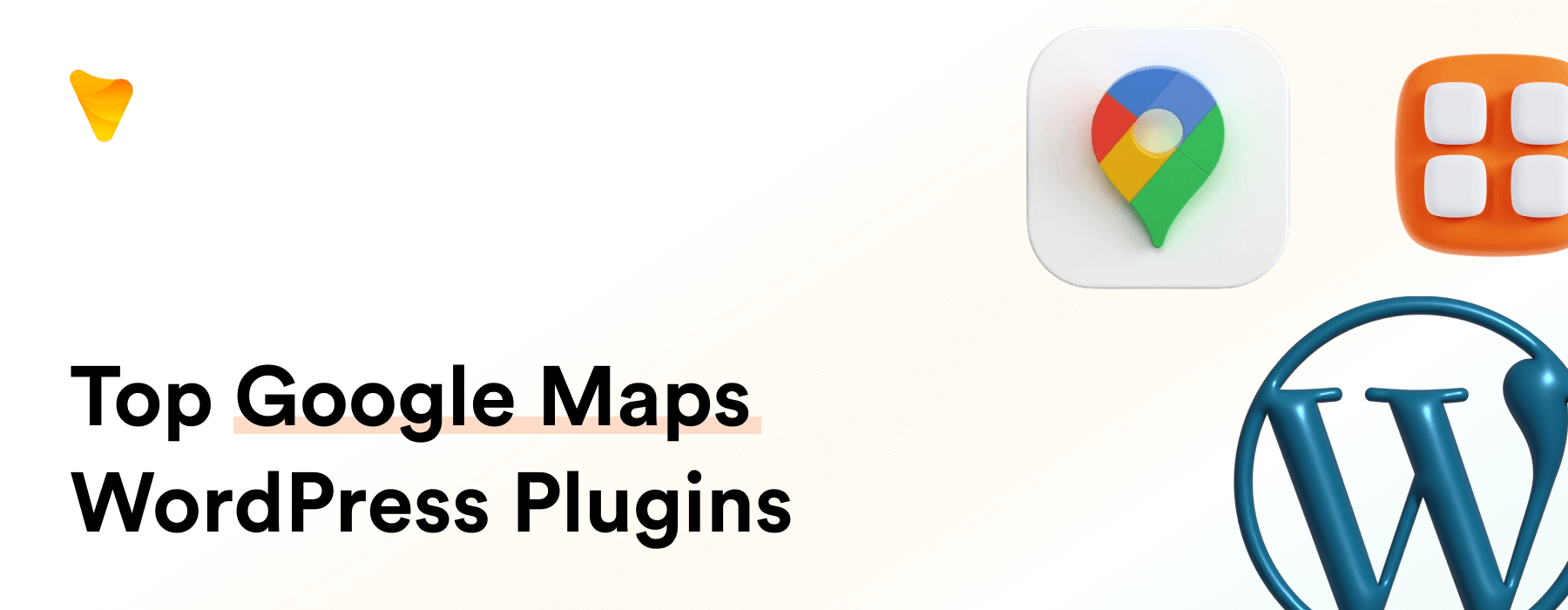
10 Free WordPress Plugins for Adding & Extending Google Maps
Introduction
Understanding Google Maps and WordPress
In today’s digital age, blending Google Maps with WordPress is transforming user experiences. Both are excellent platforms enhancing user interface, speed, and functionality.
Benefits of Integrating Maps on Websites
Maps on websites are more than just visual aesthetics. By fueling optimization and compatibility, maps significantly boost location visibility, offer enhanced contact information, encourage user engagement, and promote mobile device-friendliness. With over 200 maps of countries ready for use, they also allow customization to match your web hosting requirements, deliver bountiful SEO benefits, promote events, build communities, and bolster website credibility. By making your website more user-friendly via features such as mobile-responsive design, you’ll foster a better connection with your audience and enhance your SEO efforts.
Decoding Google Maps Plugins
What is a Google Map Plugin?
A Google Map plugin is a digital tool that permits the integration of Google Maps into your WordPress site. Two of the top contenders in this field are the wp go maps and wp google maps plugins. Designed for creating different types of Google Maps, these plugins revel in their compatibility and API integration, transforming posts, pages, or any other website sections. They offer unique map types – Satellite, Terrain, Roadmap, and Hybrid. Plus, they’re enhanced with a draggable feature for easy map size adjustments. Users appreciate not just their advanced features but also their exceptional responsiveness, user-friendliness, and multi-lingual support. And don’t forget – these plugins can also be found in your WordPress plugin directory!
What to Look For in a WordPress Map Plugin?
Shopping for a WordPress Map plugin? You’ll need to prioritize some key characteristics. Numerous customization options are pivotal, allowing you to tailor map appearance and adjust colors, labels, and locations. Choose plugins that work efficiently on all devices and incorporate design markers, augmenting map interactivity. The availability of diverse map themes speeds up your design process. Opt for plugins that facilitate quick searches via coordinates or addresses like the consistent frontrunner, WPForms. A plugin should also epitomize flexibility, supporting map shortcodes for easy placements of maps in various locations. If needed, it should provide functionality for advanced routing, store locators, even polygons and innovative tools for drawing, writing, and animations. Ensure your chosen plugin translates Google Maps attractively, providing full interaction options and efficient filtering mechanisms. With these inherent features, your map plugin will undoubtedly deliver top-notch performance.
Top 10 Free WordPress Google Map Plugins
Interactive Google Maps for WordPress
The Interactive Google Maps for WordPress is a quick-to-operate, user-friendly plugin that effortlessly integrates Google Maps on your WordPress site. This robust theme builder is not only efficient in adding location markers but also supports customization in terms of color, size, and shape using vector maps. The plugin sports multiple map themes similar to Maps Marker Pro and handles overlapping markers commendably with its distinctive ‘Spiderfier’ feature. It’s a haven for advanced users—providing usage of filters, vector map skins, and making the maps look professional. Besides, this responsive plugin, with its automatic plugin updates, is Gutenberg block compatible. A must-have tool for crafting interactive, image-based maps for your WordPress website indeed!
MapPress Maps for WordPress
MapPress Maps for WordPress is an undemanding, professional-looking plugin for integrating Google Maps onto your WordPress website. Enhanced with diligent map filtering and the capability to display multiple marker groups at once, you can place these maps with a shortcode, widget, or Gutenberg block and flexibly customize settings like zoom address. A charming free feature is its facility to place multiple markers per map on your site, offering advanced filtering options for a cleaner layout. Looking for a feature-loaded alternative plugin? Consider the premium version, MapPress Pro, available at $49.95 for three websites, with unmatched custom markers and map searching features. Plus, it offers map export options to aid in backup, sharing, or even mashing several maps into one. Also, keen on exploring non-Google alternatives? Try Ultimate Maps, by the same developer. No flamboyance, no frills, just pure professionalism enhanced with transit and bicycle layers with MapPress.
Google Maps CP
Google Maps CP is a popular user-friendly plugin for bloggers. It artfully integrates Google Maps into WordPress posts using PHP code, and efficiently adds markers based on geolocation information derived from geocoding. Not just this, it also displays a nifty preview of the post as an overlay when a user hovers over a marker. Free users can customize aspects such as markers, zoom, map cache, transit code, map width and height, map type, and language via the org repository. The professional version, available at €19, goes a step further by drawing routes, shaping overlays, map search, styling options and more. In addition to unveiling the plugin’s full potential, it includes advanced features such as compatibility with various Content Delivery Networks (CDNs) and WordPress cache plugins. Bolster your posts with this dynamic enhancer – Google Maps CP!
WP Maps Pro
Meet WP Maps Pro, a perfect ‘sophisticated’ WordPress map plugin. This comprehensive tool supports Google Maps, OpenStreetMap and offers functionality of custom markers, and even marker clustering for high-density areas. It caters to all your mapping needs, whether placing regular Google maps or showcasing layers of traffic conditions or geographical landscapes, thereby offering an engaging map experience. Its advanced options include custom skins, display templates, directions, and KML/KMZ file imports for a more nuanced mapping experience. Coupled with its marker styles and impressive collection of cluster markers, it provides a tailored and visually appealing map solution for your site. The plugin offers flexibility with its old-school shortcodes and custom Gutenberg block, making it truly an impressive addition to your site toolbox. The easy setup makes it highly beginner-friendly, enabling you to integrate maps into your site seamlessly without any coding. Start from a free version and scale up the experience with the Pro version, that’s affordably priced starting from € 49.
Advanced Google Maps Plugin for WordPress
The Advanced Google Maps Plugin for WordPress upholds its ‘advanced’ tag, no doubt about it. This feature-rich tool doesn’t just insert Google Maps—it reinvents them. Alongside shapes, lines, layers, and skins, you can now export map markers for efficient data management. Its prowess lets you manipulate traffic routes, weather updates, and even filter options based on the markers on your map. The plugin also includes an info popup where detailed information, images, or videos appear when users interact with the markers. Additionally, its ability to import and export map markers using CSV files and the advanced heatmap layer that it stylishly integrates enhance the user’s mapping experience. Be it your site or blogs, it is a comprehensive and flexible choice!
Simple Google Maps Shortcode
Earning spotless ratings with 6,000+ installs, Simple Google Maps Shortcode lives up to its name. Ideal for users keen on adding a map to their website swiftly, this plugin simplifies the process and serves an effortless integration. By opening its dashboard and entering the desired locations, you can directly manage and create maps. Not only can it allow adjusting map dimensions and disabling scrolling, but it also includes directory features, allowing you to showcase custom objects and data. The HTTPS API makes this plugin very smooth to operate. Though it comfortably allows you to add more than one map without any modification or advanced installation, the Pro version – Google Maps Widget Pro, unlocks several advanced features, including the import/export functionality for efficient data management. Simple Google Maps Shortcode is your go-to plugin if simplicity with benefits is all you want to install in your ecommerce website. Email address can be inserted in the marker descriptions for user convenience.
Maps Gutenberg Block by Otter Blocks
Maps Gutenberg Block by Otter Blocks, part of the author ThemeIsle’s versatile toolbox, is a gem for building your WordPress site. Equipped with a user-friendly drag markers feature and seamless integration with translation plugins, this is more than just a plugin page for Google Maps. The Otter Blocks tool is a literal Swiss Army Knife, excelling in embedding Google Maps to your website and marking locations with polylines to highlight for visitors. In just a few clicks, you can adjust color and descriptions, add or remove map controls, and modify maps’ size and style, all without worrying about complex configurations. Otter Blocks not only offers a tutorial for mastering these features but also promotes user-friendly website-building by working natively with WordPress’ Gutenberg editor. This is your opportunity to join 300,000+ happy users today and truly invigorate your WordPress site with this multipurpose and resource-efficient tool.
Google Maps Widget
The Google Maps Widget is an easy-to-use, no-nonsense plugin. Get your maps on your website fast without the need for cumbersome custom HTML coding, all thanks to its geolocation addon. It supports Google Maps thumbnails, lightbox, along with a host of other general map options like sizes, type, color scheme, zoom, and widget options like title & address. While the free version permits unlimited maps, it is restricted to one location marker per map. For multiple markers per map and more, upgrade to its Pro version. Remember to check out its documentation for a better understanding of its functionalities!
Google Maps Easy
Enter Google Maps Easy, a plugin designed to make map integration a breeze. This comprehensive WordPress plugin offers seamless installation and setup, along with the advantage of creating dynamic animations and unlimited maps. It comes with customizable marker icons, map marker cards for detailed info, directions, custom shapes, and extra engaging features. Though the interface might not be the most user-friendly, it still offers advanced customization options suitable for ecommerce platforms. It provides excellent alternatives like Bing Maps, OpenStreetMaps, Leaflet Maps, Mapbox, and Thunderforest, all provided by the same developer. A limited free version is available at WordPress.org; upgrade to premium starting at $46 to unlock all features. All in all, Google Maps Easy makes mapping easy and considerably enhances the setup process!
10Web Map Builder for Google Maps
Last but not least, meet 10Web Map Builder for Google Maps— a dynamic, responsive, and arguably one of the best Google Maps plugins. With its competitive pricing, starting from as low as $30 for the Basic variant up to $60 for the Advanced, it supports all Google Map controls, custom marker icon builder, store locator, and offers multiple map layers. Highly customizable, 10Web Map Builder lets you curate visually appealing maps for your blogs or a business website. It features on-going plugin updates, developer version support, and advanced map filtering for easier navigation.
Taking plugins to a new level is its premium version, provided at attractive pricing. Not only does it encompass custom markers, directions, categorized locations, but it also curates a unique map experience with great themes and skins. You can also use its popup feature for displaying Google Maps in a separate window or display messages when a user clicks on a marker, making your maps visually striking and interactive. Offering three tiers – Basic, Standard, and Advanced, 10Web Map Builder is a champion of WordPress Google Maps Plugins.
Optimizing Your Website with Google Maps Plugins
How to add a map into site content?
Add Maps to your WordPress site quickly. Simply install and activate a WordPress map plugin of your choice, for instance, the “Google Map Widget” listed in the plugin page of your WordPress directory. Navigate to Appearance > Widgets. Drag and drop the Map widget into your preferred sidebar and type the address you want to mark. It’s that simple! Special tools like “Easy Google Maps“, enhanced with strong API integration features, offer customization options with a shortcode which you can copy and paste into your post or page to display the interactive map directly. Enhance your rich site content with engaging and user-friendly maps!
How to zoom and centre the initial map on markers?
Zooming and centering maps around markers is an interactive way to guide users. Most map plugins offer an enhanced filtering system for design markers, providing a cleaner and professional experience. Draggable options make it easy to zoom around or pan the map to exhibit diverse marker groups. Additionally, one can use “+” or “-” icons in map corners for adjusting the zoom level. To center, simply drag the map or utilize the advanced routing mechanisms found in plugins such as MapPress. This plugin even features an option for auto-centering maps based on the location markers, contributing seamlessly to the dashboard navigation. Be it a live preview or a customized map with markers, zoom-in/out functionality becomes effortless with Google Maps and WordPress plugins. In no time, you can make your map markers the center of attention, drawing users to explore further!
How to create linked markers map?
Here’s a quick step guide to create linked markers map seamlessly. Open the map settings and select the “Marker” tab. Add as many markers as you need. Enable “Marker Link” in the marker settings and paste your chosen link in the field under the option. To get link opening in a new window, enable “Open in New Window” option. You can also export maps or import locations from CSV files to make the process smoother. You can further add texts, images, and more to markers’ descriptions. An interesting feature – ‘Markers list’ near map makes use of filtering to display specific marker groups, hence offering great details about your markers. This whole process of creating a linked markers map is not only simple but ensures an engaging and user-friendly visitor experience. Additionally, consider using the overlay option to add shapes or coloured shapes on your maps to direct specific messages. Don’t forget to save changes and clear your cache after every session to ensure faster load times. Voila! Your linked markers map, complete with interactive overlays and advanced filtering options is ready to roll!
Going Beyond the Basics
How to specify different categories to the markers?
Categorizing your markers is important for easy navigation. Customization of marker styles, essential for simplified navigation, can be achieved through few steps:
- Navigate to the ‘Marker Categories’ Tab of the plugin.
- Initiate a new category by selecting ‘Add Category’.
- Craft a unique identifier by typing in the ‘Category Title’ field.
- Choose a specific background colour for your marker icon to increase its distinction.
- Upload an icon for your marker category or maintain the default one.
- Exit back to the ‘Marker’ tab once, you’ve established a category.
- Scroll until ‘Markers Category’ is found.
- Apply the newly created category to your current marker.
- Affirm these changes by opting ‘Save Marker button’.
In addition to these, advanced options like Carousel marker listings, and both Basic and Advanced listings are available. These, along with map shortcodes, can better showcase marker details and also customize map styles. Enhance the user experience by filtering the categories for a more personalized engagement. Bridge your settings into action, save, and captivate visitors with a proficiently categorized marker widget on your site! If you’re utilizing WPForms, remember that its Pro version provides a robust Geolocation Addon, sweeping away the need of intricate custom HTML coding to incorporate maps in site’s contact forms.
Can I create a custom marker?
Absolutely, you can! In fact, you can even add a cluster of markers using polygons with some plugins! Adding a custom flair to your map markers and creating polygon markers is not as complicated as you might think. With tools like the ‘Easy Google Maps’ plugin, you can enjoy support for custom markers and polygons. This helpful and responsive map builder works with shortcodes and PHP code to insert the maps on WordPress. Here’s a quick step-by-step guide:
- Choose a map plugin from the WordPress.org repository that supports custom markers and polygons (like ‘Easy Google Maps’).
- Click on the ‘New’ button inside the Markers tab.
- When the marker or polygon appears on the transit layer of the map center, personalize it. Set a Marker Name, Description, Address, Marker coordinates, and more. Their helpful geocoding feature converts addresses into latitude and longitude coordinates.
- To use custom images and designs as a marker or polygon, find the ‘Icon’ field. Click ‘Upload/Select image’ to use your own icon.
Remember, the image should be small enough and preferably in PNG format for transparency. Save your marker and enjoy your customized map endowed with custom marker(s) and polygons!
FAQ
Do I need to calculate latitude & longitude myself?
No, you don’t! When you use WordPress map plugins with the built-in geo locator feature, they are Google AutoSuggest enabled. Start typing the name or address in the required field, and the precise latitude and longitude calculations happen automatically. According to research, over 54% of web traffic in 2021 came from mobile devices, thereby making these plugins essential for optimization and compatibility with mobile usage. Plus, most plugins fetch coordinates when you enter an address, thus ensuring a quick landing. This optimization process integrates the ease of use for both advanced and novice users and bids goodbye to manual coordinate calculation worries!
How to configure the map properties?
Configuring map properties is hassle-free with Google Maps plugins. Here’s a brief on setting up common properties using theme builder tools like Maps Marker Pro or Image Map Pro for WordPress for more advanced and interactive features:
Main Settings: This includes the map title, map width and height, zoom level, and center location. You might also find options to choose your map’s language and decide if you want it draggable. Consider using vector maps for greater flexibility and quality.
Control Bars Settings: Configure control settings for zoom, street view, scale, and map type. Decide if you want them displayed, and select their position on the map.
Additional Options: Define how users interact with your map. Decide if you want, for example, to allow users to use mouse scroll for zooming, or allow keyboard interactions. Many of these options can be personalized with plugin updates.
Stylization: With the help of theme builder plugins, you can even customize the map’s colors to match your website’s theme.
Info Window: Customize your map’s info window design, and choose the type of info fields to display. Tools like Maps Marker pro provide this customization option.
Remember, all these settings are available in the Map Tab of your plugin. Choose the settings that best align with your website’s user experience and don’t forget to save changes, especially after applying updates to any plugins!
Is this plugin fully compatible with GDPR regulations for Google Maps integration?
Yes, it absolutely is! The developers of map plugins like WP Go Maps and WP Google Maps prioritize data protection, assuring strict adherence to the General Data Protection Regulation (GDPR) rules. Indeed, these mapping plugins are meticulously designed to balance user data privacy and smooth API integration seamlessly, thereby incorporating Google Maps into your WordPress site with compatibility as a crucial factor. With GDPR compliance options found within the plugins’ settings, you can confidently rest assured knowing your maps and user data remain secure and private. These plugins give you more than just a basic store locator, offering additional features to enhance your website’s functionality, provided you have the technical expertise for data integration or connecting to relevant APIs as discussed earlier.
How to generate Google Maps API Key?
To generate a Google Maps API Key:
- Start at the Google Cloud Platform Console, where an integrated https api facilitates secure communication. Click on the project drop-down option.
- Select a project, or create a new one, akin to initiating a fresh project on an ecommerce platform.
- On the following page, click ‘Enable APIs and Services’, a step as integral as an installation process in coding.
- Search for the ‘Maps JavaScript API’, which is responsible for generating geolocation data.
- Click ‘Create credentials’ and select API key from the dropdown list, thus finishing a procedure similar to applying a plugin to a website.
- Congratulations! You’ve generated your Google Maps API Key.
To secure your API Key, exercise as much caution as coding for sensitive data. Restrict access by clicking ‘Restrict key’ in the API console. Enter ‘HTTP referrers’ and add your site URL to the list. It’s important to note that Google provides $200 free usage every month for Maps, Routes, and Places, similar to freebies offered by some ecommerce platforms to first-time users. Manage wisely. Happy mapping!
Conclusion
Exploring the benefits of Google Map Plugins
Google Map Plugins offer countless benefits. In addition to enhancing website visibility, they increase local Search Engine Ranking and make your location easily searchable. With design markers and map shortcodes, these tools provide rich customization options, enabling you to play with different polygons and colors. Google Map Plugins, such as WPForms, lift the burden of HTML coding off your shoulders due to features like Geolocation Addon. Simply put, these plugins result in faster and smoother loading of your site whilst enriching your WordPress website with a comprehensive suite of features.
Boosting your site’s credibility and fostering transparency, they also offer advanced routing, providing users with step-by-step directions from their current location to designated markers. If you’re striving for professional look-and-feel, some plugins even offer tidy maps and tabbed filtering for marker groups, assisting in better organization and searchability. So, if you desire a user-friendly, reliable, informative, and attractive website, the extensive customization options and advanced features of Google Map Plugins are just what you need – a sure-shot visual treat for your WordPress site visitors!
Putting Your Website on the Map with Google Maps Plugins
Putting your WordPress site on the map is all about utilizing the right Google Maps Plugins. Whether it’s the comprehensive WP Go Maps you’re searching for in the plugin directory, or an alternative plugin, these tools not only add valuable location markers but also enhance user experience significantly. Be it a sales location, a path to an event, or a historical journey, your website can tell a story through detailed maps and markers. Always remember to keep your maps clean and clutter-free for an engaging audience experience. To facilitate this, some plugins also offer export maps function, allowing seamless sharing and usage. Ensure you have access to adequate documentation about the plugin before diving in. With the right plugin—chosen after a good look at the WordPress or Codecanyon directory, and the frequency of its updates—you can make your website truly stand out and become a prominent spot on the digital map!