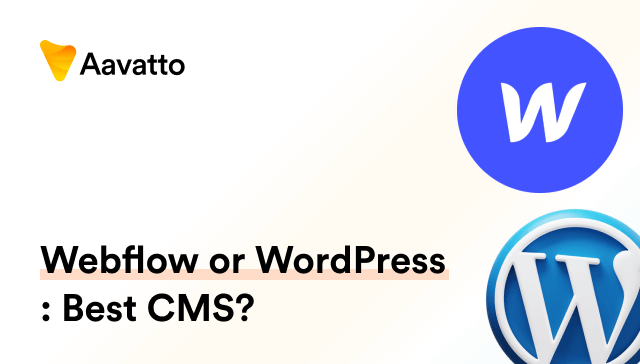What is WooCommerce? How to Use WooCommerce Plugin in WordPress and More
Introduction to WooCommerce Plugin : WordPress eCommerce
The Birth and Growth of WooCommerce
In 2011, WooCommerce was born when developers Mike Jolley and James Koster decided to develop a simpler, more robust eCommerce plugin for WordPress than their previous venture, Jigoshop. They ventured into creating a platform with more efficient ways to store data, like the introduction of order notes added by administrators and programmatically to store data about an order, or order events. In 2015, WooCommerce was bought out by Automattic, the parent company of WordPress, which amplified its potential via added WooCommerce subscriptions and continued support. This merger set the stage for a surge in explosive WooCommerce stats illustrating its growth, launching it headlong into the eCommerce sphere. Leveraging its core features, coupled with usage tracking which could be reset via REST API, WooCommerce quickly garnered a favorable woocommerce review and popularity among developers and online store owners alike.
WooCommerce: The WordPress E-commerce Powerhouse
WooCommerce, a paradigm of ecommerce, has transformed WordPress websites into powerful online storefronts. Being a highly versatile ecommerce platform, it is perfect for anyone looking to customize woocommerce to their needs. WooCommerce has been downloaded over 27 million times and is currently fueling 99% of WordPress stores. This makes it the reigning champion in the world of WordPress ecommerce, a true woo express. Its appeal greatly lies in its user-friendliness, offering default settings for beginners while also embedding a myriad of features that experienced site owners can adapt. You can even offer product bundles with WooCommerce, a tried-and-true method for boosting your store’s sales figures. Moreover, with the supplementary use of a template and an extensive array of customizable woocommerce features and website pages, you’re never short of options to make your WooCommerce marketplace distinct and impactful.
Advantages of Using WooCommerce
Flexibility and Independence of WooCommerce
WooCommerce is the epitome of flexibility and independence in eCommerce. Its open-source nature provides you complete command of your online store, making it a favorite among tech-savvy WordPress site owners. You aren’t tied down by pre-set rules or structures; instead, you can make the eCommerce solution work as you wish. It’s a liberating experience, isn’t it?
Unlimited Customization Opportunities
Customization is merely a starting point with WooCommerce. With over 1,400 themes and numerous plugins available, you’re spoilt for choices. Build your eCommerce site to mirror your brand’s personality, down to the smallest detail. The options are not just limited to looks; the no-code website builder allows you to tailor your site’s performance too. Go on, make your website unmistakably you.
Key Features of WooCommerce
Diverse Payment and Shipping Options
WooCommerce’s diversity in payment and shipping options is its biggest USP. For payments, from Stripe to PayPal, it supports a multitude of popular gateways. It doesn’t stop at credit card payments either; Apple Pay is also completely supported. Shipping? It covers all the bases there too offering multiple rates based on location, price, weight, and more. It’s your all-in-one ecommerce solution.
Product Variation and Catalog Management
Using WooCommerce, managing your product catalogue and variations is a piece of cake. With the product variations API, create, view, update, and play around with all your product variations. Want to change a product? Go ahead, it’s simple. Need to view the details of a particular product by its ID? You’ve got it. The Smart Store Manager only makes it much easier. Trust me, it’s as easy as humming the ABC!
Installation Guide for WooCommerce
Step-by-step WooCommerce Setup
Setting up WooCommerce is a breeze, let me guide you through. Start by installing and activating the WooCommerce plugin from the WordPress admin dashboard. Next, kickstart the WooCommerce Setup Wizard – a brilliant tool designed to guide beginners through their store’s basic setup. Though it’s their way of getting you up and running quickly, remember, you’ll still need to set up the rest of WooCommerce later. That’s all for the start, pretty straightforward, right?
Important Points to remember in WooCommerce Initialization
While initializing WooCommerce, keep the following handy: a registered domain name, a solid WordPress website hosting, and a WordPress online store theme. Also, make sure you’ve already installed WordPress for your site. These foundational elements ensure your WooCommerce installation goes without a hitch. Feeling ready and prepared? Congratulations, you’re all good to go!
Exploring WooCommerce’s Interface
Navigating Through WooCommerce’s Dashboards
WooCommerce’s dashboard is like your control centre. The routine tasks? It’s got your back. The analytic reports? They’re just a click away. You can view total sales, number of orders and products sold, and even top categories and products. From managing orders to controlling inventory, you can superintend your store without breaking a sweat. A tour of this powerhouse-like dashboard will leave you thrilled, trust me.
Understanding WooCommerce’s Settings and Options
WooCommerce’s default settings and options are a treasure trove of usefulness. From the general store details to advanced API setting, everything is just one page away. You can customise default product settings, choose diverse shipping and payment options, manage user accounts, and do loads more. Remember to save default changes each time to avoid losing modifications. The eye-catching part? The flexibility default settings give you to define your online store. Isn’t that fantastic!
How to Add Products in WooCommerce
Creating a Product Category in WooCommerce
To create a product category in WooCommerce, you need to first navigate to your WordPress admin panel. From there, locate the ‘Products’ tab on the menu. Clicking on this tab will reveal a dropdown menu, within which you will find the ‘Categories’ option. Select ‘Categories’, and you will be directed to a new page called ‘Add New Category’. On this page, you input your desired category name in the appropriate box, and also provide a slug, which is essentially a URL-friendly version of the category name. Note that it’s a good practice to organize your product categories for better customer navigation experience. Once these details have been inputted, you can then click on the ‘Add New Category’ button to finalize your process.
When setting up your product categories, try to structure them in a way that makes it easier for customers to navigate through your store. For instance, if you are selling cars as your research suggested, you can categorize them into types, makes or models as appropriate to your line of products. It could also be effective to use tags within these categories for additional organization.
Adding Product Data and Variations
To add product data and variations in WooCommerce through the WordPress Admin Panel, navigate to “Products” and choose “Add New.” On the product page, input details like name, description, and category. Utilize the paragraph box for the main description. Assign the product to a category, add relevant tags, and set the main product image along with a gallery. Craft a concise ‘Product Short Description’ highlighting key features. Once all details are filled, proofed, and verified, click “Publish” to make the new WooCommerce product live for customer browsing and purchase. This streamlined process ensures your product is effectively presented, categorized, and ready for the online marketplace.
Remember to ensure your WooCommerce Plugin is configured correctly for optimal functionality. If you have reservations about your setup or configuration settings, note that you can revisit and refine these details at your convenience. Keep in mind that building an impressive online store depends heavily on your ability to represent your products accurately and attractively—considering that customers can’t physically interact with them. Incorporate multiple high-quality photos with an in-depth long description detailing all attributes and features alongside a shorter synopsis. This way, you provide clients with all the necessary info and an all-rounded understanding of your products even though they are shopping in a virtual space.
Understanding WooCommerce Integrations
Boost Your WooCommerce Store With E-commerce Platforms
Push your WooCommerce Store to dizzying heights with powerful ecommerce integrations! Amazon, eBay, and Shopify, the who’s who of ecommerce, are the perfect boosters to amplify your sales and outreach. These powerhouses bring their massive audiences at your store’s doorway. So, why wait? Integrate your WooCommerce store with these platforms and watch the sales skyrocket, pulling your revenue up along! How about that for a power push?
Popular WooCommerce Integrations for Your Store
When speaking of popular WooCommerce integrations, we can’t miss out on the WP-Lister plug-ins for eBay and Amazon, and Shopify’s Buy Now button. You can list your WooCommerce products on eBay and Amazon or add Shopify’s Buy Now button to make use of both platforms’ features. Guess what? Your store is now tapping a vast customer base. Can’t resist, can you?
Extra Tips for Optimizing WooCommerce Store
Effective SEO Practices for WooCommerce Store
For effective SEO with WooCommerce, try these golden nuggets. Write compelling product descriptions, use relevancy-rich keywords, and optimize your product image’s alt and title tags. Then, work on your site architecture, keeping it logical and simple. Use SEO friendly URLs and add XML sitemaps for products. Don’t forget structured data and social media integrations. The best part? All of this enhances your website’s SEO and potentially drives more traffic. Now, that’s strategic!
Increasing Conversions with WooCommerce Tricks
For increasing conversions, WooCommerce offers a bouquet of tricks, including coupon codes. Dynamic pricing and discounts can entice customers and push sales. Simplify checkout processes to reduce abandoned carts. Then use retargeting campaigns to draw back potential customers. Regularly monitoring your store’s performance will also help you improve your strategies. All these, including the use of coupons, are like magic tricks up your sleeve, responsible for that much-desired sales boost. How cool, isn’t it?
Managing WooCommerce Store : WP eCommerce
Monitoring Your WooCommerce Store Performance
Keep a hawk-eye on your WooCommerce store’s performance with its dashboard. It provides an overview of total sales, order count, product sales and visitor data, among other things. Don’t forget to integrate with Google Analytics for insights into your visitors’ behaviour. And with inventory management integration, stock management is also got covered. All set for monitoring then? Let’s get the ball rolling!
Troubleshooting Common WooCommerce Issues
Stumbling upon issues while using WooCommerce? Remain calm, every problem has a solution. Error after updating a theme or plugin? It could hint at compatibility issues. If WooCommerce slows down after an update, check for any conflict with outdated plugins. Use Health Check to run a conflict test or troubleshoot using a staging site. In fact, there are ways to speed up WooCommerce as well. With the right tools and a little patience, you’ll overcome the hurdles. Ready for some troubleshooting?
WooCommerce: Support and Community
Interacting With the WooCommerce Community
The WooCommerce community is a vibrant network of WooCommerce users, seasoned developers and ecommerce enthusiasts who are just like you. Communing here can be worthwhile. You can share your experiences, seek advice, learn about updates, and get all your WooCommerce related queries answered. With their Support Forum, Community Slack, and Facebook group, you’re never alone in your WooCommerce journey. Sounds comforting, right? Go ahead, join the conversation!
Getting Technical Support for Your WooCommerce Store
WooCommerce’s technical support, despite being indirect, is mighty reliable. From their online documentation center to public support forums, help is always by your side. You can turn to their team of WooExperts for intricate issues or full-website builds starting at $90 per hour. Plus, their Help Center provides incredible support for any plugin issues, boasting an impressive 99% customer satisfaction rate! In short, WooCommerce’s got your back. Isn’t that assuring?
Conclusion
The Future of E-commerce with WooCommerce
The future of eCommerce shines bright with WooCommerce. According to eMarketer, eCommerce sales are predicted to zoom to $6 trillion by 2023. So many WordPress stores are powered by WooCommerce, making the platform a major player in propelling this growth. With its emphasis on flexibility and control, WooCommerce is geared to get your eCommerce business future-ready. Exciting times ahead, isn’t it?
Empowering Your Online Business with WooCommerce
WooCommerce is empowerment for your online business. From creating an aesthetically pleasing online store to driving sales, WooCommerce is your reliable comrade at every step. Customizations, a plethora of integrations, and SEO potential are all rolled into this one powerhouse. With WooCommerce, you aren’t just operating an online store; you’re nurturing a business bound for enduring success. Now, that’s what I call power-packed!
Frequently Asked Questions (FAQ)
How to Update WooCommerce?
Updating WooCommerce is a smooth process. Update your WooCommerce version automatically, ensuring to back up your site before proceeding. If issues arise, flush permalinks at WordPress > Settings > Permalinks and click “Save.” This flush will return everything to normal. And voila! Your WooCommerce is updated. It’s as simple as counting 1, 2, 3. Isn’t that a breeze?
What if My WooCommerce Site breaks down?
Uh-oh, has your WooCommerce site hit a bump? Don’t worry. For starters – don’t panic. Start by diagnosing the issue. If it arrived after a theme or plugin update, there may be compatibility issues. You can start a conflict test using Health Check or troubleshoot the issue using a staging site. Keep calm, the solution is around the corner. Let’s roll up our sleeves and get down to business, shall we?