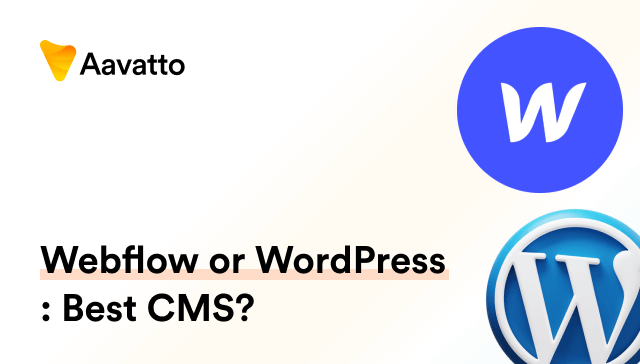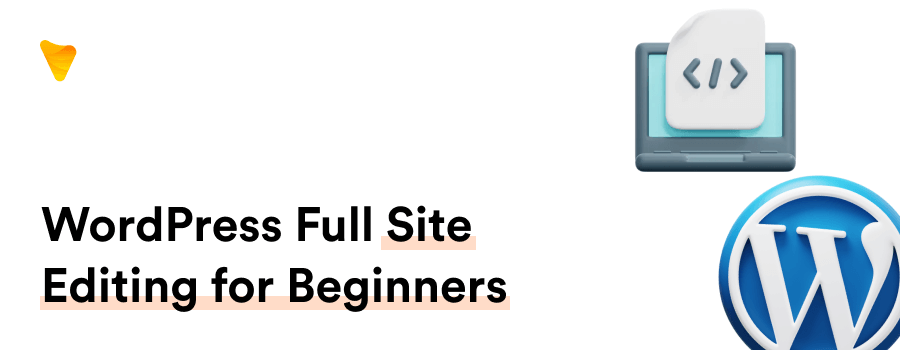
A Complete Beginner’s Guide to WordPress Full Site Editing
An Engaging Introduction to WordPress Full Site Editing
What is WordPress Full Site Editing?
WordPress Full Site Editing (FSE) is a revolutionary mode of editing that literally puts the entire website’s design in your hands. This game-changing feature set in WordPress extends the capabilities of the WordPress block editor, commonly known as the Gutenberg block editor. It enables you to leverage blocks – a familiar concept – to arrange and design your entire website, be it your page content, headers or even footers. FSE themes offer immense customization options that transform the way you go about editing themes and handling wordpress code, making it much more than just WordPress editing the footer.
Why is full site editing a game changer?
Full Site Editing is a game changer as it breaks down the barriers traditionally associated with website design and customization. It gives you the power to edit your entire site using a unified, block-based interface, eliminating the confusing mix of procedures in the past. For beginners, it’s a whole new level of accessibility; for professionals, it’s a vastly streamlined workflow.
Exploring the Pillars of Full Site Editing
Understanding Block Theme Architecture
Experience the transformative power of Block Theme Architecture in WordPress Full Site Editing. Departing from traditional PHP themes, this architecture relies on blocks, or theme builder templates, for posts, headers, and footers. The ‘theme.json’ file plays a pivotal role, enabling global styles and added functionalities. This revolutionary framework brings unmatched flexibility and customization options, from modifying template part block settings to creating unique archive pages—all changes apply universally across the site.
Comprehensive Overview of The User Interface
The Site Editor is the Full Site Editing interface in WordPress. In this inclusive workspace, dynamic elements such as a navigation block or a site logo block can be created, previewed, and edited efficiently. It’s known for its superb integration of static aspects like the site logo or site tagline with more fluid parts like template and pattern editing. It also provides a Styles interface for global website styling along with individual block edits. A noteworthy feature is its Command Palette, equipped with a dropdown menu, simplifying navigation and executing commands seamlessly. Complete with a menu icon, it provides an all-encompassing dashboard sidebar for crafting your site just the way you envision it.
Setting Up for Success: Pre-requisites for Using Full Site Editing
The Version Of WordPress Required for Full Site Editing
To leverage Full Site Editing, your WordPress site must run at least version 5. 9. Although possible with a lower version, you’d need to install and stay updated with the Gutenberg Block Editor plugin. You can check your version and update, if needed, from the WordPress admin panel, going to Dashboard > Updates. I highly recommend utilizing the wordpress code to keep the WordPress updated for optimal speed and for full functionality. Considering a demo might be helpful in understanding the process better. Ensuring a security plugin is in place also amplifies the site’s security against potential threats.
The Importance of Backing Up Your Website
Backing up your website is critical when making major changes, like adopting Full Site Editing. A backup operates as an archive of your site, providing a safety net and allowing you to restore your site should conflicts arise. Having a security plugin, for instance, further enhances website security, helping to detect and fend off potential security threats. Backups can be manually done, but you’ll find WordPress hosting providers often offering automated or on-demand backups via the WordPress repository for a hassle-free process. The focus lies in being prepared, boosting security, and forestalling any potential disruption. You can even select to build your backup templates from scratch, ensuring a thoroughly unique and secure backup solution.
Diving Into the Details: How to Use WordPress Full Site Editing
How to Open the WordPress Site Editor
Accessing the WordPress Site Editor is straightforward. Once logged into your WordPress dashboard, an easy-to-navigate dashboard sidebar, head to the “Appearance” option, and then select “Editor” from the dropdown navigation menu. Bear in mind, Full Site Editing requires a block theme. So if you’re not seeing the “Editor” option depicted with its distinct menu icon, you may need to switch from a classic theme to a compatible one. Once inside the Site Editor, with a simple click of an arrow or the magnifying glass icon, you’ll find all the creative tools needed to design and customize your site to your heart’s content.
Experimenting with Templates and Template Parts
Jumping into templates and template parts is where the fun begins. Templates, akin to pre-defined layouts like blog posts or 404 pages, are the cornerstone of your layout and accessible through the template parts menu. The Template parts, like headers or footers, on the other hand, are scattered across multiple templates and are components that can be managed via the block directory. By selecting a template in the Site Editor sidebar, one then enters the template editing mode. Here, you can notice entire template elements you can modify as one, instead of only tweaking individual blocks. And with the grandeur of Full Site Editing, replacing these template parts with variations from your theme is literally a click of a template link away! Juggle the template part block as you see fit and explore the treasure trove of possibilities.
Customizing Your Blog Post Template Using Full Site Editing
Customize your blog post template effortlessly with WordPress Full Site Editing. Use the ‘+’ button to select paragraph and tagline blocks, gaining comprehensive control over appearance. Tailor post titles, fonts, sizes, colors, and more. Find corresponding blocks for post details in the theme section, ensuring consistent, professional, and authentic site design—all without the hassle of coding!
Advancing Your Site: Pro-tips for Using Full Site Editing
Using Global Styles for Consistency
Elevate design consistency with Global Styles in Full Site Editing. Set default styles for typography and color palettes, applying universally to every block. Easily customize text, background, and link settings through the colors tab. Ensure brand consistency by overriding global styles on specific blocks, offering diverse font options hassle-free. A game-changer for visual storytelling, this feature enhances customization and ensures a cohesive brand look across your site!
Leverage Dynamic Theme Blocks
Dynamic theme blocks are another powerful feature in Full Site Editing. Much like a chameleon, they morph based on the context. Here is when icons and headings come into play. Let’s imagine the Post Title block, it automatically showcases the title of the post it’s placed in, similar to how the Query Loop block consumes a list of your posts and demonstrates them in a specified format. With more than 90 blocks in the WordPress library, 27 are theme blocks that dynamically change to match the content. All these WordPress blocks include everything you would typically see on a web page, including paragraphs, headings, subheadings, the addition of careful spacing, and control over width, thereby allowing them to fit aesthetically within the design. You also have access to reusable blocks, enhancing efficiency. It’s all about harnessing the smart automation powers of Full Site Editing for effortless website design and management.
Adding and Removing Blocks with Ease
Dealing with blocks in Full Site Editing is epitomized ease. To add a block, hover over an empty space until a plus button shows up, click it, and choose from the available blocks. This streamlined process is part of the new WordPress block editor that simplifies website building in WordPress. On the other hand, removing a block is as easy as selecting it and hitting the Del button, or navigating through the block options and clicking ‘Remove block.’ Even better, you can use keyboard shortcuts like Ctrl + Alt + Z to nix unwanted blocks. It’s all about maintaining a clutter-free, organized design canvas for your creativity to thrive. Beyond blocks, you can improve your site’s functionality further using plugins that offer seamless woocommerce integration for e-commerce, advanced image editing tools and optimal wordpress code implementation.
Considering Alternatives: Full Site Editing vs Page Builder Plugins
The Major Differences
Comparing Full Site Editing to classic Page Builder Plugins unearths significant differences. Full Site Editing, enhanced by exciting WordPress tools, promotes a unified, block-based approach that extends throughout the entire website. This is crucially different from the workings of page builders like the Divi builder, which mostly concern themselves with the content section. Also, Full Site Editing is embedded into the core of WordPress code, offering native performance and compatibility advantages. In contrast, page builders operate typically as separate plugins that, although powerful, might slow down your site or introduce compatibility issues. Both come packed with their unique strengths and weaknesses, commanding your choice based on your specific needs, comfort level, and future outlook. Embrace the world of full-site editing features, and boost your experimentation capabilities to a new level with WordPress.
Weighing the Pros and Cons
Choosing between Full Site Editing and page builders like Divi involves weighing crucial pros and cons. Full Site Editing offers cutting-edge tools like Divi builder for design, ensuring native performance and consistency. However, it may pose a learning curve for veterans. Page builders provide intuitive interfaces and templates but may slow your site, incur extra costs, and rely on third-party updates. Compare features, such as template parts and theme builder tools, to decide what best suits your website needs.
Concluding Thoughts: The Future of WordPress and Full Site Editing
Why Full Site Editing is the Future of WordPress
Full Site Editing is the future of WordPress because it unites the design and creation process under one hub, using familiar blocks. The heart of this innovation lies in the Gutenberg block editor – a tool that paves the way for a more flexible and comprehensive website-building experience. This WordPress block editor is essential, allowing usage by beginners and offering sufficient power for experts. With Full Site Editing and various theme builder tools, WordPress is on a trajectory to be more user-friendly, versatile, and innovatively advanced. It shapes the future of website design without the need for complex wordpress code, but rather opts for a more simplified theme customizer, transforming how we perceive the creation of websites.
Implications for Theme Market and Designers
Full Site Editing revolutionizes the WordPress theme market, favoring block themes over conventional PHP ones. Designers must embrace a modular approach, mastering blocks, template creation, and intuitive elements. With the ‘template part block,’ there’s newfound customization freedom, reshaping the ecosystem and empowering designers to innovate seamlessly.
FAQs: Addressing Common Questions About WordPress Full Site Editing
What happens If I Swap To a Full Site Editing Theme?
Transitioning to a Full Site Editing theme is a major shift. Widgets and menus might change as the theme adopts a block-based structure. Expect differences in elements like header navigation as the site conforms to the new theme. If adjustments don’t align, revert to your previous theme using the theme customizer with ease.
Can a Non-Tech Savvy Person Use Full Site Editing?
Full Site Editing (FSE) in WordPress is user-friendly for everyone, whether tech-savvy or not. With powerful theme customizers, intuitive click-to-edit, and drag-and-drop features, it simplifies design without requiring knowledge of WordPress code. While it may seem intimidating initially, practice and exploration empower non-tech savvy users to create beautiful, professional websites effortlessly.