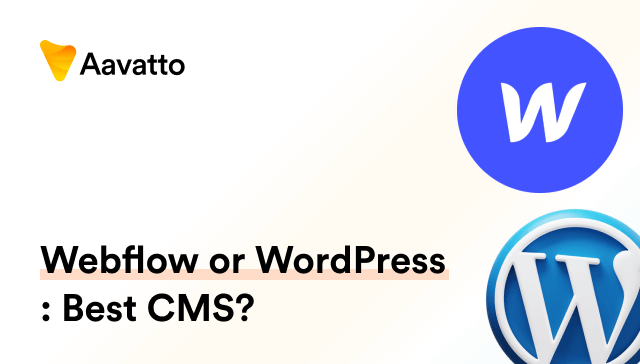WordPress Widgets: What They Are, How to Add and Use Them
Introduction to WordPress Widgets
What Are WordPress Widgets: A Primer
WordPress widgets are modular elements that elevate website design. Functioning within dynamic sidebars, widgets add features like image galleries and social links, enhancing site interactivity. Navigation widgets in sidebars or footers create a more engaging environment. Customizable widget settings cater to preferences, optimizing website functionality. However, it’s crucial to note the absence of an autosave or revisions feature in widgets, emphasizing the need for regular backups. Third-party plugins such as Strong Testimonials and OptinMonster offer advanced features like testimonial templates and drag-and-drop campaign builders, ensuring enhanced user engagement. These plugins facilitate complex functionalities, including PHP file integration and personalized widget class codes, enriching the user experience. Leveraging the right widgets, such as a multiple-choice login link, transforms website usability and engagement. Explore these versatile tools for a seamless upgrade.
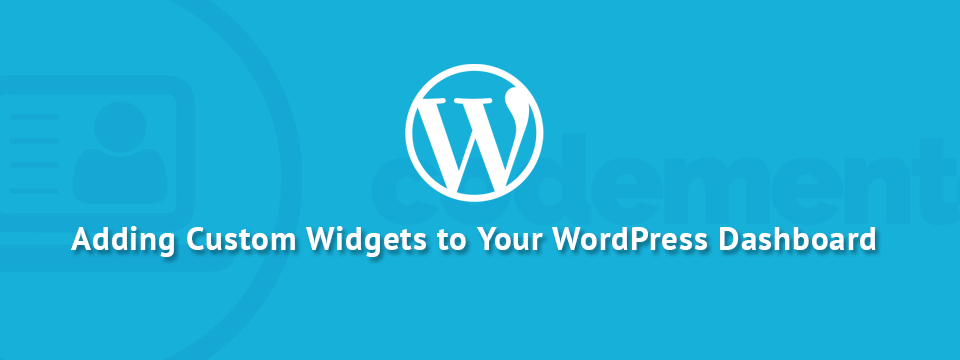
Importance of WordPress Widgets
Icon widgets are pivotal for user experience, site navigation, and visually displaying information, like blog posts or local weather. With drag-and-drop ease, these versatile elements shine in design and functionality. Explore the vast array of unique widgets in theme areas, highly customizable to change titles and enhance site appeal. Login and ecommerce widgets, such as Login with Ajax or WooCommerce shopping cart, elevate usability and boost sales with valuable feedback settings. Indispensable for dynamic sites hosting large user databases, icon widgets contribute to visually appealing and interactive website creation, punching above their weight in design and functionality.
Different Types of WordPress Widgets
Default WordPress Widgets
WordPress Widgets offer a diverse array, from Archives and Text to Search and Categories widgets, providing immense versatility for site managers. Your dashboard, akin to a canvas, allows creative manipulation. With titles, meta options, and plugins like the WordPress plugin directory’s posts plugin, these widgets form a dynamic palette. The RSS widget, ideal for showcasing feed content, easily integrates into your sidebar or footer. My site screenshot demonstrates sidebar and footer widgets, including a cart widget for seamless ecommerce. By incorporating premium features like multilingual SEO, URL localization, and metadata translation, transform WordPress into a robust ecommerce platform. In uncertainties, consult plugin documentation or seek guidance through video tutorials for a seamless experience.

Category-Specific Widgets like Social Media Widgets, Form Widgets, Media Widgets, etc.
Category-specific widgets are a gem, elevating your website with unique designs. Consider the ultimate WordPress toolkit, featuring an email opt-in form for efficient address collection. Sync with platforms like Facebook and Twitter using Jetpack for seamless updates. Need a user-friendly navigation menu? The Navigation Menu widget simplifies access, especially for mobile users. Customize menus for specific widget areas. Incorporate a Google Maps widget for adjustable map width and tools for easy filter and tag operations. WordPress simplifies website management with multiple-choice skeleton stylesheets, template tags, and filters. Widgets can range from simple buttons to bespoke designs using text widget titles or HTML widgets, all pre-installed with WordPress. Whether choosing web hosting or exploring language translation tools, WordPress offers versatile solutions for your website.
How to Add and Use WordPress Widgets
Adding Widgets from WordPress Admin Screen
Adding widgets from the admin screen – it’s a breeze. Whether you’re aiming to display multiple images in a photo gallery using a grid format, or perhaps a tag cloud in a cloud format, the process is straightforward, especially with popular WordPress plugins like WPForms. Simply head over to the admin menu, hover over ‘Appearance’, and select ‘Widgets’. Once there, click on the ‘add widget button’ and choose the WPForms widget to match your needs. Set your preferences, perhaps even enabling RSS feeds to provide metadata, then hit ‘Save’. Just like that, your custom-made, format-ready widget is prepared. For those who prefer using shortcuts, enable the ‘accessibility mode’ for fluent navigation. To access the admin login link, go to the bottom of the admin screen and click on the ‘login’ link. This will take you to the login page where you can enter your credentials and access the admin dashboard.
Adding wp Widgets with the Theme Customizer
Ah, the Theme Customizer. The WordPress Customizer, with its customization features, is a key tool in the WordPress theme you’re using, especially when it comes to integrating widget areas straight onto your homepage. With its real-time preview feature, you can see alterations as you make them – how cool is that? To start adding widgets to your homepage, hover over ‘Appearance’ on your WordPress dashboard and hit ‘Customize’. Then choose your preferred widget from the list, decide its layout, adjust settings, and press ‘Publish’. This way, you can craft your very own front-page, preview and finalize changes using the WordPress theme customizer before it goes live on your site. It’s as effortless as pie!
Advanced Methods for Using Widgets
Accessing Widget Visibility Settings
Want to manage widget visibility? Navigate to the ‘Visibility’ button located at the bottom of your sidebar widget. This is where the real magic happens! The widget customize screen throws open a world of versatile possibilities, accommodating even the addition of image sliders like MetaSlider and RSS widget for enhancing widget areas. Regardless of page type, date, tag, author, category, and taxonomy – you’re in control. This control extends to all widget areas, including the slider, within your WordPress theme like WP News and Scrolling Widgets or WP Logo Showcase Responsive Slider, whether it’s the sidebar or footer regions. Whether you need to hide, reveal, or define widget display options – you’re in the driver’s seat! Remember, there’s always the possibility to implement polar or slider answers to rate something with a scale. So, let the exploration begin!
Widget Control with Conditional Widgets
Explore the power of Conditional Widgets in the WP Essential Plugin Bundle. With Jetpack, control widget appearance based on conditions, and utilize rules for multiple-choice widgets. Ensure to apply the update function to save changes. The bundle also includes plugins like WP Featured Content and Slider, WP News and Scrolling Widgets, and WP Logo Showcase Responsive Slider. Take authentic control with conditional widgets, streamlining handling using the same form and update function. Remember, in managing multiple widgets, this approach proves efficient. Due to the absence of autosave or revisions in widgets, back up your WordPress site before updates. For guidance, consult your plugin’s documentation. Optimize your WordPress experience with these strategic tools.
Widget Customization Options
Adding CSS to the Widget
Infuse creativity into your WordPress experience by leveraging the power of the Customizer. Apply structured CSS to your widget, creating a stylesheet, and enqueueing it. Navigate to the Customizer option under Appearance, save your modified style in the plugin’s folder, and witness live previews in grid or slideshow format. Treat the design process as your canvas, translating ideas into visual forms. Trust the value of previewing your work for that extra touch of style. Now, onto the exciting part—fishing features! Ensure your boat has practical designs, like rod holders for baiting and trolling. These ecosystem platform design principles are invaluable for mobilizing ecosystems through platform strategies in your daily practice. Embrace the journey of creativity and functionality in your WordPress customization.
Editing and Deactivating Widgets
Effortlessly modify widgets via ‘Widgets’ in ‘Appearance.’ Elevate appeal with the video widget, embedding content seamlessly. Explore plugins like Widget Importer/Exporter or More Widgets for added options. Deactivate widgets with a simple drag-and-drop into ‘Inactive Widgets.’ Remember to back up before alterations, as widgets lack autosave or revisions. Easily reorder by dragging widgets up or down. Deleting a widget may lead to settings loss, so proceed with caution. Managing widgets, including videos, in WordPress is as simple as ‘drag, drop, done’—a user-friendly process for efficient customization.
Special Considerations for Using Widgets
Widgets on Mobile Responsive Sites
Mobile responsiveness is vital, and widgets aren’t exempt. These customization features, which requires expertise, are key components in ecommerce website building, often acting as dynamic website elements that can either auto-adjust or relocate based on the screen size. Consider integrating a shopping cart widget, a valuable tool that not only enhances your Divi site’s ecommerce functionality but also contributes to the users’ smooth navigation. By smartly managing the display of these widgets, for instance, carefully hiding certain widgets or setting specific screens for display, you ensure a seamless and user-friendly shopping experience. This maneuvering, which requires expertise, could be looked at as the intricate widget dance for enhanced device compatibility – an indispensable aspect of building a user-centric ecommerce website.
Built-in versus Stand-Alone Widgets
Widgets come in two classes. Built-in ones: handy, fast, and offering extensive functionality, including basic ones available within the vast database of the plugins directory. Stand-alone ones are more specialized and require separate installation, like the WordPress Popular Posts plugin, which enhances your site by showcasing your most viewed content within an array of popular themes’ widget areas. Both play vital roles and should be chosen wisely based on your needs, as they have the ability to transform different sections of your site. Although some widgets may not hold superhero status, knowing that most WordPress themes have widget areas in the sidebar, footer, and sometimes even in multiple places, all widgets effectively bridge the gap between your site’s capabilities and your business objectives. This vast array of widgets serve as the connection between the needs of your business and the functionalities that your site can offer.
How to Create Your Own WordPress Widget
Developing Widgets: A Basic Guide
Fancy creating your own widgets? Here’s the lowdown on coding widgets. Inherit from WP_Widget class and compose your PHP object. As demonstrated in our supplementary video tutorial, the first thing to go inside the class is the class constructor function to create the widget. Export some HTML, add the desired features using the sidebar option – and you’re done! It’s a dive into the bliss of coding where your imagination meets execution. But remember, you can also add more widgets like the Tag Cloud widget to your site by installing plugins or coding your own. Go on, make a splash! You might surprise yourself. Most WordPress themes have header widget area in addition to the sidebar and footer area where you can consider placing your newly created widget for added visibility. Hence, you can conveniently increase the functionality of your website with the vital addition of more widgets.
Registering a Widget and How to Code Using Widgets API
Registering your brainchild is the next step. register_widget() is your magic incantation, called on widgets_init action. This potent toolkit lets WordPress know about your shiny new widget, paving the way for seamless integration within the platform. As you might with your new video widget, you could stream content from YouTube or Vimeo right into the widget area of your site, enhancing user experience. Similarly, if you’re running an e-commerce store using an ecommerce plugin like WooCommerce, it would be beneficial to include a shopping cart widget, much like other ecommerce plugins. Done writing your code? Save the plugin file. Now, you’re not just a spectator—exercise the power of the Widgets API! This integration mirrors the functionality of free tools like WP Call Button, which excels at integrating widgets, including the email capture form, into WordPress sites with ease.
Conclusion
So, we plunge into the thrilling world of website development with WordPress widgets. These little buddies jazz up your site and make it more interactive. Whether standard, customized, or even self-crafted, widgets play a vital role in your site’s imagery. Hold your brush and give it those finishing touches. After all, a website is your canvas. So, paint away! And don’t forget to include a login link to ensure easy access for your users.
Frequently Asked Questions (FAQs)
How Many Widgets Can a Site Have?
The short answer? As many multiple-choice widgets as your heart desires (and your site capacity permits). Widgets should enhance, but not clutter. Don’t dilute focus from your main content. The rule of thumb is, minimalism works wonders. Keep it neat, keep it relevant. Don’t go widget wild!
How to Import and Export WordPress Widgets?
Shifting widgets between sites or backing them up? Get hold of plugins like Widget Options or Widget Importer & Exporter. They let you import and export widgets, including the language switcher widget, without breaking a sweat. Select, save or simply upload the files, and you’re done! This is your ticket to Widget portability.