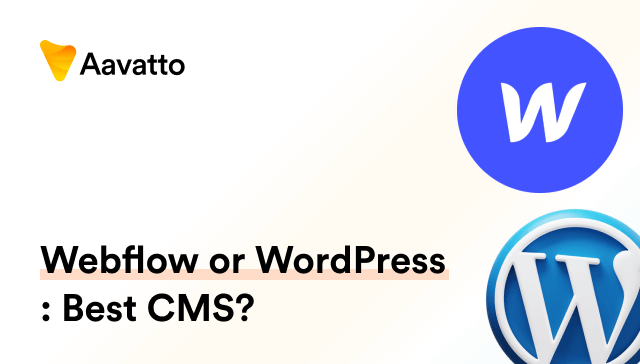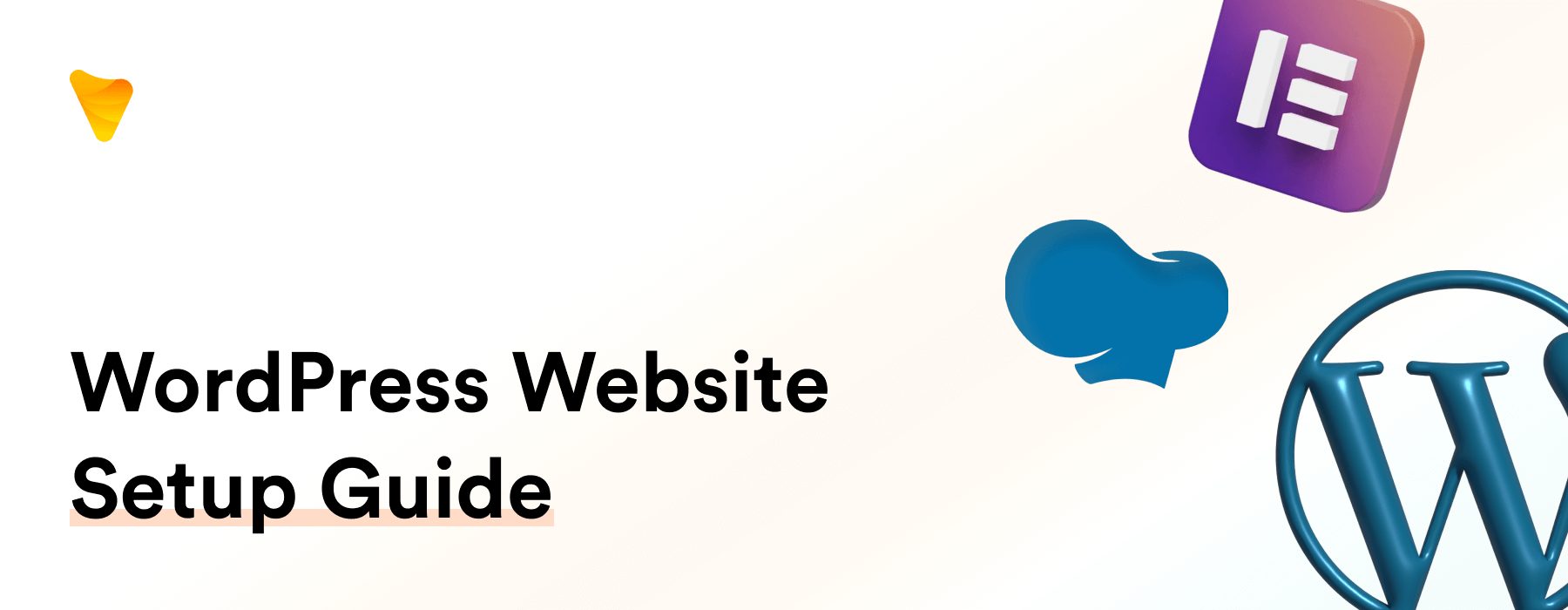
Build Your WordPress Website in 10 Steps: A WordPress Website Setup Guide
Introduction: Building a WordPress Website in 2023
Establishing your brand and online presence with WordPress
I’m here to guide you on this exciting journey of establishing your brand and online presence with a WordPress website. In your pursuit of building your dream website with WordPress, an effortless website builder,TEXT make the crucial decision of having a pertinent domain name that echoes your brand. Furthermore, you can create comprehensive and intriguing website pages TEXT enhancing your website performance for an enriched viewer experience. What’s cool? With the right tips and tricks, you can express your unique vision and reach your audience in no time.
Why Choose WordPress for your website
Here’s a fact: WordPress powers one-third of all internet sites! Its benefits are exhaustive. It’s free, open-source, reliable, and super customizable. WordPress also offers site editing themes and an expansive wordpress directory, enhancing your website’s versatility. From a built-in blog to excellent customer service and an array of themes and plugins – WordPress has it all! Among these, premium themes offered by third-party developers, like the makers of Divi, provide features such as no-code page builders, full site editing capabilities, and premade layouts. And it’s not just for bloggers. Whether you’re a small business, a professional, or even a family sharing updates – WordPress is your friend. After installing WordPress, you’ll enter a few details about the domain you wish to use, the directory you plan to install WordPress in, and your admin information. Get started with WordPress and see the difference!
Getting Started: Essential Steps and Tools
Picking the right domain name
Picking the right domain name is your first crucial step in your online journey. Once you have the perfect domain name, the process of setting up your site includes installing WordPress, understanding how to use the dashboard, and importantly, setting up your URLs (SEO-friendly URLs are worth their weight in gold). But don’t stress! Keep your domain name short, memorable, and relevant to your brand. Avoid complex spellings or uncommon characters. Stick to the ‘.com’ option if possible – it’s the most widely recognized. And here’s a pro tip: steer clear of trademarked names to avoid legal snags. Make sure to double-check if your chosen name is available. Always see your domain name as the welcoming doorway to an impressive online home.
Choosing the right hosting for your website
Choosing the right web hosting plan can feel like an overwhelming task amid the ocean of hosting options. Selecting the appropriate web hosting provider from the multitude of web hosting companies isn’t as daunting as it seems. Start by understanding your website requirements. How large is your site? What extent of customization do you need? If you’re operating on a smaller scale, a shared web hosting account, like one provided by Bluehost, could be your perfect fit—it’s a cost-efficient solution with managed updates for you. However, bigger, more complex sites might necessitate dedicated or Virtual Private Server (VPS) hosting for more control and a dedicated web server. Remember, choosing the right hosting plan is like ensuring your website is installed on the correct server, while also receiving an email confirmation like GoDaddy does after about 24 hours. A wisely chosen plan acts like a good database server for your WordPress site, which is key to a hassle-free online presence!
A Walkthrough of the WordPress Dashboard
Navigating the WordPress interface
Navigating the WordPress interface for the first time can feel a bit intimidating. But surprise! It’s simpler than you think. Start by logging into the WordPress admin dashboard, your command center for all things WordPress. You’ll find the admin dashboard at yourdomainname/wp-admin. Log in and start your exploration! From Posts and Pages to Appearance and Plugins, an extensive navigation menu on the left awaits your attention. Find the Media Library section to manage your images. Moreover, familiarize yourself with Settings in the account dashboard for any necessary adjustments. Now, let us kickstart your WordPress adventure!
Understanding the core functionalities of WordPress
WordPress is built with simplicity and flexibility in mind. Think of it as your website’s backbone, integrating various elements, including a unique blend of files stored on a server and a wealth of database information retrieved from a MySQL database. You’ll construct your content in ‘Posts’ and ‘Pages’. Posts are designed for your dynamic blog content, and Pages host static content like your ‘About Us’ or ‘Contact’ page. You can manage your site’s visuals and functionality by adjusting Appearance or Plugins settings. Additionally, you’ll be in charge of your readers’ comments, updating your site settings, and even more. Welcome to the world of WordPress, an online, open-source site building tool based on PHP and MySQL, brilliantly catered to your website needs!
Selecting and Installing Your Preferred WordPress Theme
How to choose a WordPress theme that suits your brand
Choosing a WordPress theme is more than just fancy design; it’s about ensuring your theme echoes the essence of your brand. Does it offer customization options that align with your business goals? Is the color scheme versatile enough to match your brand’s palette? Does its layout suit your unique content type? With its vast library of themes, WordPress provides options for these and more. Yes, responsiveness is a must in this mobile-loved world. When considering theme installation, user reviews and theme ratings are worth checking, since they reveal how other users have customised a particular theme. Remember, your website is your digital storefront, and the right theme, installed correctly, sets the scene beautifully! So take your time to make a well-informed choice.
Step-by-step process to installing your WordPress theme
Installing a WordPress theme is a breeze. But before we jump in, understand this setup process is essential for configuring essential settings like shipping options, currency, and tax rules for WooCommerce users. Now, let’s initiate the installation.
Firstly, you need to log in to your WordPress administrator dashboard. Then, steer to Appearance > Themes. Opting for a free theme? Then, click on Add New, a default option in WordPress’s repository. Browse and find your desired theme, hover over it, and tap ‘Install’. Once the installation wizards finish their job, you’ll need to Activate it for visibility.
If you’re a premium theme user, after your purchase, you’ll download a zipped file. Navigate to Appearance > Themes > Add New > Upload Theme. Choose your downloaded zip file, clout ‘Install Now’, and then finalize with Activate. It’s that simple. Isn’t it a user-friendly setup process?
A crucial heads-up: By default, WordPress is updated automatically upon a new release, but it may not always work or the feature could be disabled on some hosts. Then again, it streamlines the website setup process, making it effortless, personalized, and suiting your specific needs.
For more insight considering installation and setup, you can check out our step by tutorial on ‘How to Install WordPress: A Beginner’s Guide’ and ‘How to Migrate WordPress the Right Way: A Comprehensive Guide’. Remember, you’re also not alone in this journey, with online support communities readily available for assistance. Enjoy the ride.
Customizing Your WordPress Website
Setting up your pages and navigation
Setting up your pages and navigation is a pivotal step in your WordPress journey. To enhance the user’s experience on your site, a page builder plugin could be a worthwhile addition. You can find this option under the Pages section on your dashboard, where you’d also select Add New. Pick the page title and hit ‘Publish’. Repeat this process for all necessary pages, incorporating your desired page layouts to create an appealing website design.
Onto the next aspect—navigation! Sail over to Appearance > Menus. Specify a unique name and check the Primary Menu box, then click Create Menu. From here, you can select the pages you’ve carefully created and click Add to Menu. You can adjust the order to improve user navigation, even customizing the “About Us” page to be the second most visited on your site, after your striking homepage.
Modifying your headers, footers, and design elements
Personalizing your headers, footers, and design elements is where the real fun begins! You’re crafting the look and feel of your WordPress site, choosing from its numerous templates and designs. To customize headers, footers, and even the site logo, pick a theme that supports full-site editing like Divi or GeneratePress. Navigate to Divi > Theme Builder > Add Global Header/Footer. From here, you have the option to use pre-made packs or select one of Divi’s 200 modules to create uniquely visual headers, footers, and potentially, a professional grade logo too.
Feeling adventurous with design elements? Simply click on an element to reveal the editing options. Modify it to your heart’s desire and preview your site. The look of your site is not just limited by your creativity, but also by the well-crafted template you choose. Now you can build the site you love, complete with a compelling site title and tagline!
Adding and Configuring Essential WordPress Plugins
Choosing the right plugins to enhance your website
Choosing the right plugins can feel like trying to pick the best candy in a candy shop. But remember, picking the right ones including robust email plugins will serve your website’s purpose best. Effective plugins including email plugins can categorically enhance your SEO, speed, security, and customization possibilities.
Choose RankMath for a complete SEO solution. Considering security? Add plugins like Wordfence. To enhance your website’s email functionalities, you can opt for useful email plugins. To boost your site’s speed, go for a caching plugin, like W3 Total Cache. And for the cherry on top, use Elementor or Divi for ultimate design flexibility. Select wisely, including appropriate email plugins to supercharge your WordPress site!
How to install and make the best use of plugins
Installing plugins can add superpowers to your WordPress site. Head to your dashboard and select Plugins > Add New. Scan the enormous list or use the search bar to find specific ones. Click Install Now and then Activate.
And the best part? Most plugins have configuration settings under the “Plugins” or “Settings” menu, which lets you adjust their behavior per your needs. Keep them updated regularly to ensure compatibility and safety. Grow the functionality of your site with the right plugins. Ready to harness the power of plugins? Let’s dive in!
Creating and Managing Your Website Content
Adding content to your WordPress website
Adding content to your WordPress site is as expressive as painting your own masterpiece. Drawing from the general viewpoint, WordPress extends beyond being a simple blogging tool allowing you to add vibrant marketing blog posts. Navigate to ‘Posts’ if you want to incorporate a dynamic blog post or ‘Pages’ for static content. Click on ‘Add New’ and you’ll be greeted by the WordPress block editor – your dedicated canvas!
Using the ‘Title’ box, coin your content title while the expansive box below is where your valuable blogging content is poured in. Utilise the all-encompassing ‘Add Block’ feature for integrating media, formatting text, or even adding an insightful quote. Ensuring to ‘Save Draft’ as you progress, and once your masterpiece is complete, triumphantly hit ‘Publish’. Just like that, your content is now live. Happy marketing blog writing! Subscribe below to our Marketing Blog for future insights.
Editing and updating your website content
Updating your content can be seamless with WordPress. This platform isn’t just a website builder; it is a complete tool that can help you invigorate dated content, correct typos, or even revamp an entire page effortlessly. To begin, navigate to ‘Posts’ or ‘Pages’ and select the post/page requiring modifications. The WordPress editor, essentially a no-code builder, opens up, providing you with an intuitive interface to make your changes. Before exiting, ensure all modifications are saved by hitting ‘Update’.
The importance of consistently updating your web content can never be emphasized enough. It is an active strategy to keep your audience engaged, improve your site’s SEO performance, and overall, elevate your marketing platform. So, with the help of this comprehensive website builder, kit your website out with refreshed content—because your content is your power!
Going Live and Beyond: Promoting and Protecting Your WordPress Website
Finalizing and publishing your WordPress website
Finalizing and publishing your WordPress website is your big moment, the finish line of your set-up journey. If your site is an ecommerce site, selecting a flexible theme suitable for your specific needs is recommended. During this stage, you should also carry out a comprehensive disclosure review, checking everything from content accuracy to re-checking links on each web page. Optimize your site by ensuring it loads quickly – employing powerful options such as Remove Unused CSS and Delay JS Execution can significantly enhance your site’s Core Web Vitals grades, the PageSpeed Insights score, and the overall loading time.
Ensure your SEO settings are primed, your site security is updated, posts or ‘dynamic pages’ are optimized for high traffic areas such as blogs and portfolios, and all forms are adequately tested. Next, connect your domain, install an SSL, and allow search engines to index your site. Remember to take a backup of your site! Once all checks are done, hold your breath and hit publish. Your WordPress ecommerce site is now live with fully-disclosed details. Congrats, you did it!
Marketing your website and ensuring online security
Marketing your website and ensuring online security are the pillars of your site’s success and longevity. Boost your site’s visibility through savvy SEO practices, including google analytics integration, meticulous keyword selection and meta description setup. Make your presence known in the social media realm, particularly on platforms such as facebook and create compelling content that appeals to your audience. Building a loyal subscriber base is easier when you have their email address for personalized marketing campaigns. And don’t overlook offline marketing strategies as they still matter in today’s digital era!
On the flip side, maintaining security is equally crucial. Use robust, unique passwords, two-factor authentication, and regular backups to keep your site safe. Remember to maintain your WordPress core, themes, and plugins updated, and installing security plugins like Wordfence. After all, a secured site is a credible one in the eyes of users and Google!
So, go ahead! Secure, promote, and bask in the sizable victory of your hard work. As a proud WordPress website owner, are you ready to soar high?
Frequently Asked Questions (FAQs)
How long does it take to build a website in WordPress?
How long? Well, the timeline can vary. If you’re setting up a basic blog, the process is fairly quick—your site can be live in just hours. However, if you’re constructing a larger project with more complexity, it could take anywhere from weeks to a few months. This largely depends on the intricacies in the design, the number of additional features you plan to incorporate, and how much time you can dedicate towards the project each day. You can also enhance the security by changing the table prefix from the default wp_ to something different. This little-known trick with prefixes can help ward off potential threats. This is one of the reasons why WordPress is such a versatile platform—you can start small and gradually grow alongside your expanding business. So, are you ready to bring your WordPress dream to fruition? The clock is ticking! Let’s get the project underway.
Is there a difference between WordPress.com and WordPress.org?
Yes, indeed! WordPress.com is a hosted solution that manages all the backend elements for you— including the directory where your site resides. However, its offer of ease and convenience comes with limited customization and monetization options. Your URL will also bear the tag ‘wordpress.com’ unless you choose to upgrade.
On the other hand, WordPress.org is a self-hosted solution requiring you to manage a hosting provider and perform updates, including choosing the directory where you want to install WordPress. But it offers unlimited flexibility, control, and eventually, the freedom to monetize. Your URL is a clean ‘yourwebsite.com’. Thus, each platform serves different needs and goals. It’s integral to understand your needs and then choose wisely!
How hard is it to build a WordPress website?
Honestly? Not that hard! Even the task of keyword assignment and SEO optimization is simple thanks to WordPress being designed to be user-friendly, designed with both techies and non-techies in mind. It provides a host of intuitive tools, themes, plugins, and even allows for customization of headers and footers if you’re using a full site editing theme. So, setting up a basic site, complete with keywords, titles, URLs, and meta descriptions, can be a breeze.
For more enhancements, there’s a wealth of resources, like tutorials, communities, and WordPress’s own robust support. There are even ways to integrate Google analytics into your site and check all posts and pages to ensure they’re configured properly. So, intimidated to start? Don’t be! Building a WordPress site is easier than you’d think – from design to choosing a domain name with appropriate keywords. You’ve got this!
Can a beginner build a WordPress website?
Absolutely, yes! WordPress is an incredibly versatile platform, catering to everyone from beginners keen on getting started to seasoned developers. With its simple and intuitive interface, multitude of themes, and extensive plugins accessible straight from your pricing page, anyone can create a stunning website. Plus, there’s an ocean of guides and tutorials, like the one you’ll find on Bluehost’s pricing page, available online to help you navigate. So, beginners, be fearless! Dive into the world of WordPress and watch your visions take shape. Create, grow, and succeed with WordPress!
Can I build a WordPress website for free?
Yes, you can! WordPress itself is free. However, for a professional-looking site, there are a few expenses to reckon with. Web hosting and securing a domain name typically aren’t free, although, it is generally advised against purchasing your domain from a hosting provider as it can complicate matters if you decide to switch hosts. Moreover, additional features like premium themes and plugins might create an additional expense. However, there are cost-effective hosting plans, not to mention a wide array of free themes and plugins to choose from. So, can you start a WordPress site with no budget? Absolutely! However, growing it without some investment becomes a tricky matter. Therefore, plan wisely and invest for optimum results!
How does WordPress work?
WordPress is a brilliant Content Management System (CMS), akin to a scaffold for your website. Once installed in the appropriate directory on your web host, WordPress operates like your site’s engine. It allows you to pick a theme—which can be selected either from the official WordPress theme directory or premium theme marketplaces—and use plugins to further customize your site.
You create and manage your website’s content through ‘Posts’ and ‘Pages’, storing it all in specific folders within a database from which WordPress retrieves data as requested by visitors. With additional features allowing user-comments, media files, and easy-to-use navigation—plus, you even have the option to exclude certain folders—there’s no denying that WordPress truly makes managing a dynamic site a breeze. Isn’t WordPress amazing?
How to protect your website from hackers?
Protecting your website from hackers is non-negotiable. Start with the basics – use strong, unique passwords and enable two-factor authentication. Back up your website’s files and databases regularly to recover in case of an attack.
Make sure to constantly update your WordPress core, themes, and plugins – updates often patch known security vulnerabilities. Leverage the power of security plugins like Wordfence or Sucuri to block suspicious activities and handle vulnerabilities.
Also, consider using a secure hosting provider who’s vigilant about security. Knowledge is power: educate yourself about common security threats. Your WordPress website’s security is your gateway to user trust! Stay safe, stay successful.