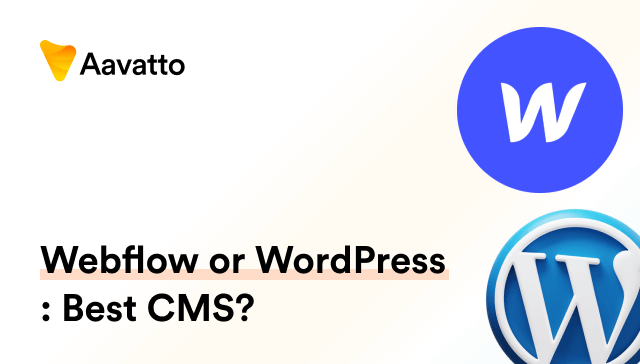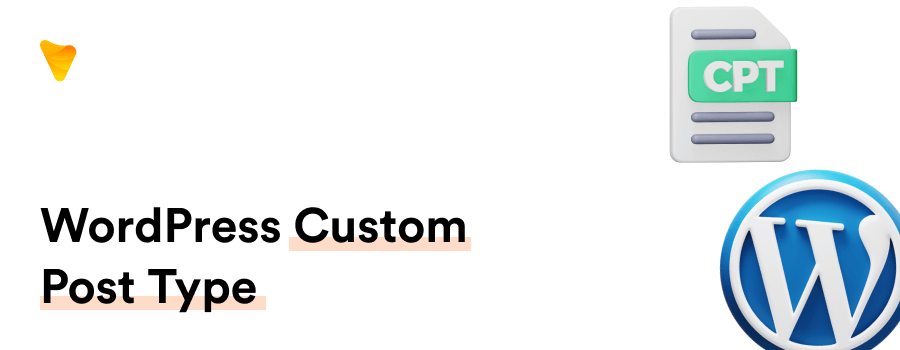
What is a WordPress Custom Post Type? Definition, Uses and How to Create
Introduction to WordPress Custom Post Types
Definition of WordPress Custom Post Types
WordPress custom post types define additional content categories that users create to better organize their website content. Known as CPTs, they serve as a unique section, providing enhanced post type functionality, dynamic to their distinct content, and bringing an added degree of curation flexibility as compared to traditional post types. Existing separately from standard Posts and Pages, CPTs can be displayed uniquely, organized by their own taxonomy categorizations, and filtered based on their custom fields, truly encompassing the basics of website content organization.
The Difference Between Regular and Custom Post Types
Unlike the regular post types in WordPress- posts, pages, and media, which are in-built, custom post types are created based on your specific need. Custom post types, set up using the customizer in WordPress, offer a greater level of adaptability than their traditional counterparts. These custom post types, from custom CSS to changesets, represent an enhancement to the standard post types, broadening their usage and infusing them with an interface tailored to the user’s requirements. All changes made using the customizer are stored as a changeset, giving it a safe reserve similar to a draft. This ensures that your work, no matter if it’s a page, post, or revision, is saved in the wp_posts table. Custom post types not only offer a higher degree of flexibility but also enable you to create content that wouldn’t ordinarily fit into the standard post types!
The Purpose of Custom Post Types in WordPress
General Uses of Custom Post Types
Custom Post Types expand the WordPress usage range. For instance, they aid in creating product catalogs for e-commerce sites, testimonial sections for portfolios, and listings for real estate websites, often integrating seamlessly with WooCommerce for building eCommerce websites. Furthermore, for websites like book or movie review platforms, elements such as ‘genre’ become important custom taxonomies, enhancing site navigation. Even for unique content such as film catalogs, recipes, poems, events, and reviews, custom post types serve as an excellent tool to streamline and categorize different content. This transformation has elevated WordPress from merely a blogging platform into a robust Content Management System (CMS).
Advanced WordPress Features Thanks to Custom Post Types
Custom post types magnify WordPress’ capabilities. Notably, through the inclusion of features such as the Pods plugin, customization becomes a streamlined process. This plugin uses a post type (‘pod’) to store all your customizations and register your post types, promising a well-designed interface as an added bonus. Furthermore, these custom post types assist in advanced website functions like adding unique categories and tags to each type, presenting content through inventive layout designs thanks to the facilitation of customizable templates, and defining eye-catching permalinks. They even allow you to add custom fields, and meta-boxes, enhancing the content’s relevancy and visibility through sophisticated editing techniques. Last but not least, custom CSS, as a specific post type can be operational for each theme in your site, presenting a unique opportunity for further customization.
How to Create a Custom Post Type in WordPress
How to Manually Code a Custom Post Type
To manually create a custom post type, get to your WordPress dashboard, explore the theme’s functions. php file, and add the necessary PHP code. Remember, it’s crucial to replace “custom_post_type” with your desired name, and update the “labels” array for the custom post type’s name. Even more, you should consider creating a child theme for this custom post type to ensure it remains intact even after a theme update. On another note, WordPress attachments like images, videos, or pdf files can be part of your custom post type. Lastly, modify the “supports” array to add or remove the fields you need, keeping in mind the impact on your database!
Here is the basic code:
function create_custom_post_type() { register_post_type( 'custom_post_type', array('labels' => array('name' => ( 'Custom Posts' ), 'singular_name' => ( 'Custom Post' )), 'public' => true, 'has_archive' => true, 'supports' => array( 'title', 'editor', 'author', 'thumbnail', 'excerpt', 'comments' ))); } add_action( 'init', 'create_custom_post_type' );
function create_custom_post_type() {
register_post_type( 'custom_post_type',
array('labels' => array('name' => __( 'Custom Posts' ),
'singular_name' => __( 'Custom Post' )),
'public' => true,
'has_archive' => true,
'supports' => array( 'title', 'editor', 'author', 'thumbnail', 'excerpt', 'comments' )));
}
add_action( 'init', 'create_custom_post_type' );Bear in mind, if you’re a novice coder, consider plugin use or developer aid to prevent potential errors. Alternatively, detailed instructions can be found in the WordPress codex on the topic.
Utilizing Plugins to Create a Custom Post Type
To effortlessly create custom post types without coding, opt for WordPress plugins. For instance, the “Pods – Custom Content Types and Fields” plugin is a practical tool to build custom post types and taxonomies. Installing this plugin is simple: navigate to WordPress Plugins > Add New, and activate it. Voila! Beyond just activation, consider any potential issues. For example, unexpected errors like “syntax error, unexpected ‘, $args );’ (T_CONSTANT_ENCAPSED_STRING), expecting ‘)’” might occur. Don’t worry about such queries, as the WordPress Codex is an excellent resource for troubleshooting. Furthermore, you have the ability to tailor your custom post types by filling out a form in the admin area of your website, hassle-free!
Exploring WordPress Custom Post Type Plugins
Making Use of Custom Post Type UI Plugin
The Custom Post Type UI plugin is a user-friendly tool to create and manage custom post types sans coding. Begin by downloading the plugin from your WordPress admin dashboard menu, and activate it. Following activation, you’ll find a new menu item in the dashboard called ‘CPT UI’. Then, navigate via this admin screen to the CPT UI > Add/Edit Post Types to create fresh post types. You can also define customizer settings and assign either built-in or custom taxonomies to your new post type. Plus, it provides a code snippet for the theme’s functions.php file, ensuring the post type persists even if the plugin’s deactivated on your admin dashboard.
Registering Custom Post Types with the Events Calendar Plugin
The Events Calendar Plugin eases event management. Once activated, it creates an ‘event’ custom post type utilizing a specific feature called `args` or arguments in its code. This custom post type lets you add event-related content with unique taxonomy like “event category” and traditional tags. These attributes, encoded as `parameters` in the Plugin’s system, lead to improved categorization akin to your commonplace blog posts. For a thorough understanding of how to navigate this process, check out our detailed `tutorial` on using the Events Calendar plugin. Truly, a hassle-free procedure to manage and display your events calendar!
Displaying Custom Post Types on Your Website
Adding Custom Post Types to the Main Blog Page
By default, the main blog page includes only ‘post’ post type. However, with the extraordinary flexibility of WordPress evolving from a mere blogging tool to a comprehensive Content Management System (CMS), it becomes simple to integrate a custom post type on the blog page with existing posts using the ‘pre_get_posts’ hook. Take for instance, adding an ‘article’ type to your blog article. The procedure involves a function as follows:
add_action( 'pre_get_posts', 'add_article_to_frontpage' ); function add_article_to_front_page( $query ) { if ( is_home() && $query->is_main_query() ) { $query->set( 'post_type', array( 'post', 'article' ) ); } return $query; }
add_action( 'pre_get_posts', 'add_article_to_frontpage' );
function add_article_to_front_page( $query ) {
if ( is_home() && $query->is_main_query() ) {
$query->set( 'post_type', array( 'post', 'article' ) );
}
return $query;
}After you’ve set your post type slug and saved these revision changes, simply refresh the page, and your custom post is now smoothly amalgamated with the standard blog posts on your main blog page!
Displaying Individual Posts for Custom Post Types
To display individual posts of a custom post type, use taxonomy templates, archive templates, or single post templates that WordPress offers. Particularly aimed at attachment post types, you can leverage WordPress’s template page, creating a PHP file named either archive-{post_type}.php for archive pages or single-{post_type}.php for single post pages. Ensure {post_type} naturally corresponds to your custom post type’s actual name! In this way, WordPress democratically interprets the query and parameters associated with it, rendering your content accurately. Quite a slice of a cake, isn’t it?
Customizing Your WordPress Custom Post Types
Elements of a WordPress Custom Post Type
A WordPress custom post type constitutes several elements. An array, better termed as ‘terms array’, holds these items as key-value pairs. For instance, the ‘description’ provides the post type with a succinct metadata summary. The ‘public’ element modifies post type visibility, regulating access for users and visitors. The ‘menu_position’ earmarks the post type’s location within the WordPress admin menu, ensuring its appearance is correctly data-sequenced in the interface. The ‘has_archive’ element dictates the post type’s archive, establishing its URL structure and slug name or ‘url slug’, while ‘show_in_admin_bar’ tweaks its visibility in the coveted WordPress admin bar. Moreover, ‘show_in_nav_menus’ signifies if this post type, garnished with strategic metadata, can grace the navigation menus. Explore the mechanics and specificity that each of these elements offers to fully understand and harness their potential.
Adding a Meta Box to a Custom Post Type
If you desire to add a meta box to a custom post type, you’d need to modify your theme’s functions. php file or, if you’ve developed your personalised plugin. Here’s a simplified guide to build an author meta box:
- Open your custom-post-type.php file using your hosting file manager or FTP client.
- Create a meta box by integrating this code at your preferred position:
// Add meta box add_action("add_meta_boxes", "add_author_meta_box"); function add_author_meta_box(){ add_meta_box( "author_meta_box", "Author Details", "author_meta_box_callback", "article", "side", "high" ); } function author_meta_box_callback(){ wp_nonce_field('author-nonce', 'meta-box-nonce'); global $post; /Replace this placeholder with field data/ }
// Add meta box
add_action("add_meta_boxes", "add_author_meta_box");
function add_author_meta_box(){
add_meta_box(
"author_meta_box",
"Author Details",
"author_meta_box_callback",
"article",
"side",
"high"
);
}
function author_meta_box_callback(){
wp_nonce_field('author-nonce', 'meta-box-nonce');
global $post;
/Replace this placeholder with the actual author meta box content/
}
- Swap the ‘placeholder text’ with accurate post metadata or post formats.
- Finally, integrate this save functionality code at the conclusion:
// Save meta box data add_action ( ‘save_post’, ‘author_save_postdata’);
// Save meta box data
add_action ( ‘save_post’, ‘author_save_postdata’);
There, you’ve now successfully added a customized author meta box to your custom post type!
Troubleshooting Custom Post Types
Solutions for When Custom Post Type Isn’t Showing Up
When the custom post type isn’t visible, reconnoiter the code or potential plugin conflict. Inspect the WordPress loop or your backup codes to ensure its correctness. If uncertain, it would be advisable to seek expert feedback. Another step could involve checking for any installed plugin, possibly inside a folder in your wp-content/plugins directory, that conflicts with your custom post type plugin. A simple loop for problem-solving this? Deactivate all plugins for a while, verify the issue’s disappearance, then strategically reactivate them one by one. It’s a smart way to uncover the conflicting plugin or misplaced attachment!
Strategies for Handling Issues with Permalinks
If permalinks frustrate with CPT, here’s an easy fix. Visit Settings and click on Permalinks. Then, activate the ‘rewrite’ argument in your URL slug for dynamic naming. As absurd as it may sound, resaving your existing settings can refresh the permalink rest api rules. Additionally, to avoid overlap with existing pages, consider adding a prefix to your CPT slug. This unique identifier not only ensures CPT slug uniqueness but also keeps conflicts at bay! So ‘show_in_rest’ => true and ensure that your post type is easily discoverable, keeping potential REST api slowdowns at a distance.
WordPress Custom Post Type FAQs
How Do I Create a WordPress Custom Post Type?
Creating a WordPress custom post type is straightforward. It involves two methods – manually adding code in your theme’s functions.php file or by setting it up through a plugin like ‘Pods’ or ‘Custom Post Type UI’. If at any point you can’t access the custom archives of your posts, it’s likely because WordPress hasn’t yet configured the permalinks. When you’re using the plugin pathway, it discards the need for coding hassles and is ideal for beginners. Once your custom post type is ready, you can populate it with a unique content! Always remember to navigate to the editing screen to keep track of your revisions. Also, using Google for any issues can help you find solutions quickly, ensuring you don’t duplicate your efforts.
How Do Custom Post Types Affect Website Operations?
Custom post types elevate your website operations. Not only do they improve the content organization, enhance website flexibility, and amplify SEO potential, but they also cater to custom user experiences. For instance, you can customize the post editing screen, add meta boxes, edit the post type’s visibility, and enable WordPress’s built-in features. Furthermore, they spare developers tedious formatting and offer clients a more straightforward content management system. Having your email, news template or even a WordPress attachment page as a custom post type allows for a tidier, easier-to-navigate site. With added features like custom fields, custom post types provide a comprehensive content management solution for WordPress websites.
Are There Limitations to WordPress Custom Post Types?
While WordPress custom post types open a new dimension for content management, they do carry few constraints. For instance, creating a custom “post type slug” necessitates understanding of PHP, which may not be everyone’s cup of tea. While plugins exist as a possible solution, a faulty or unsupported one could potentially lead to issues related to ‘attachments revisions navigation menus’. However, these limitations are largely overshadowed by the utility of custom post types in organizing and enhancing your content. This means a well-thought-out implementation could be immensely helpful. So, always identify the usage best suited for your website, which usually involves working with the first five post types: posts, pages, attachments, revisions, and navigation menus. Let’s quickly recap: adept use of custom post types, despite few constraints, is beneficial for effective content management. Thus, it’s valuable to identify the best suiting usage and implement it accordingly.