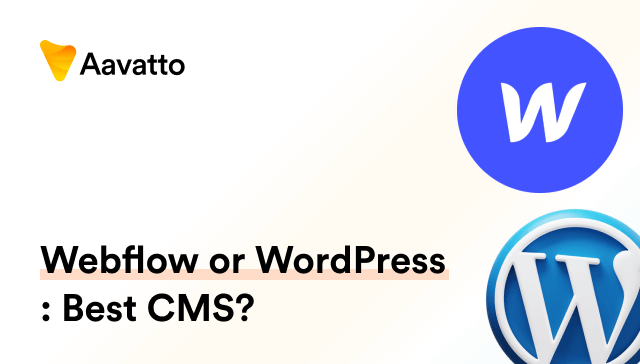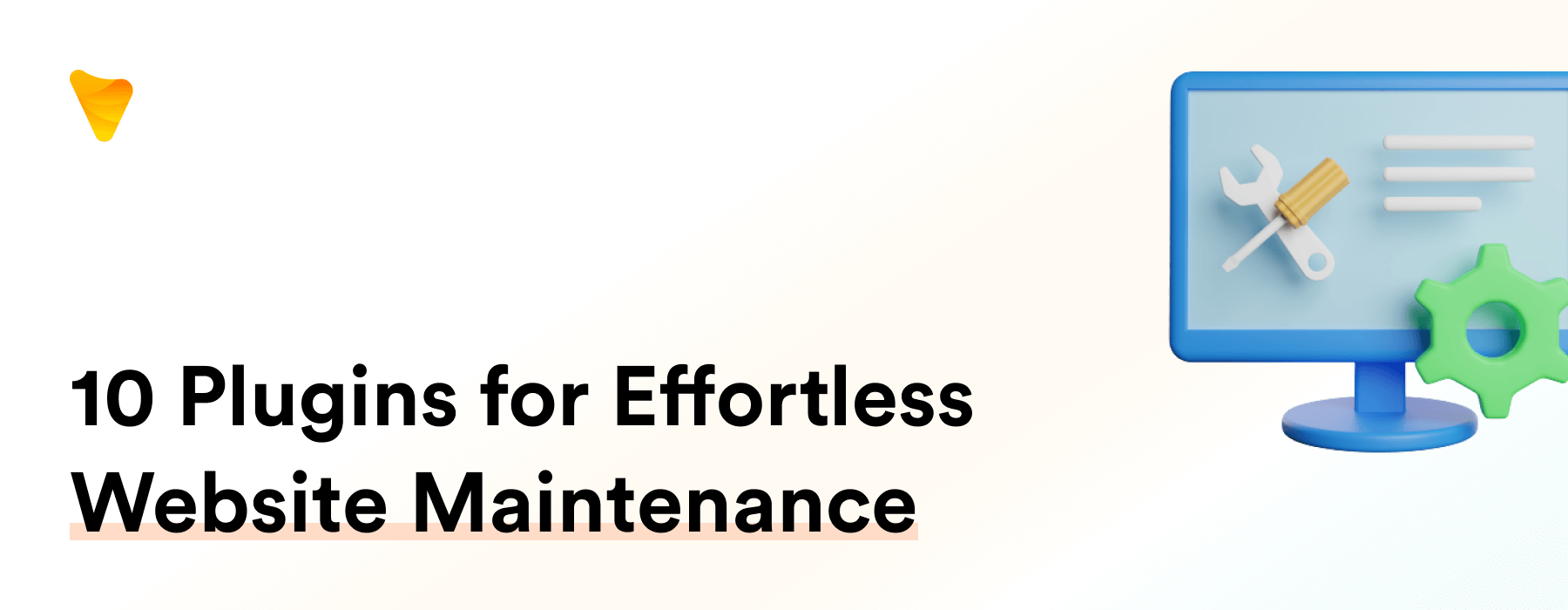
WordPress Maintenance:10 Plugins to Help You Avoid Website Maintenance
Introduction to WordPress Maintenance
The Importance of Regular WordPress Maintenance
Regular maintenance is vital for a WordPress site’s health, much like tuning a car engine. Services like WordPress updates, uptime monitoring, malware scans, and site restores are crucial. Companies like WP Umbrella and GoWP offer seamless, hassle-free maintenance plans, combining technical expertise with strategic planning for business owners. Having a website maintenance plan is not an afterthought but a business necessity.
The Role of WordPress Maintenance in Website Performance
Website performance isn’t just about fancy visuals. It significantly involves functionality, driven by what’s beneath the surface – the server and database upkeep. Widely recognized for its expertise, Maintainn’s maintenance role in enhancing WordPress’ optimization cannot be underestimated. Regular maintenance offers fewer disruptions, bolstered performance, and contented users – an ideal setup for all, wouldn’t you agree?
Understanding WordPress Maintenance Mode
What is WordPress Maintenance Mode?
WordPress Maintenance Mode acts as a digital “under construction” sign, signaling ongoing updates or design changes. It shields visitors from confusion by displaying a “coming soon” page, maintaining your site’s functionality, and preserving your online reputation during crucial admin tasks. Activate WordPress Maintenance Mode for a seamless user experience.
When to Use WordPress Maintenance Mode
When should you flick that WordPress Maintenance Mode switch? Consider these scenarios:
- Your site is excitingly embracing themes updates, making bold fashion statements.
- You are skilfully updating plugins, playing mix-and-match.
- Major WordPress updates, a stepping stone to better functionality, are happening.
- Content changes, akin to revising the website file, are under way – ones you don’t want prying eyes to observe.
- Navigational changes or modifications to the page templates are in progress.
Or perhaps you are implementing site fixes to handle security concerns and need to protect visitors – this mode can be your safety cloak. The most succinct answer? Activate it whenever you’re making enhancements to your site. Maintenance Mode has your back!
Harnessing the Power of WordPress Maintenance Plugins
How Maintenance Plugins Simplify Website Upkeep
Relax and let maintenance plugins handle your website’s routine checks and backups. With tools like WP Remote, enjoy automated backup creation and scheduling, turning your worries into a thing of the past. Stay focused on growth, and set a reminder on your digital calendar for stress-free website upkeep, even in WordPress Maintenance Mode.
What to Look for in a WordPress Maintenance Plugin
Finding an ideal WordPress maintenance plugin can be a puzzle. Here’s your guide:
- Automated backups: Safety first! Choose a plugin offering scheduled autosaves, an important part of any services website designed to monitor uptime and backups.
- Malware scanning: Don’t let malware sneak up on you. Regular scans are essential for good website security.
- Real-time alerts, also known as uptime monitoring service, keep you informed about your site’s status. Don’t let website crashes surprise you!
- Caching: A preferred method among developers for speeding up your website blog.
- Easy-to-use interface: With the help of our expert developers, accomplish complex tasks in minutes, not hours using our WP premium support.
With these features, your maintenance plugin becomes a one-stop control tower for your website, ensuring minimal php errors and maximum efficiency!
Top 10 WordPress Maintenance Plugins to Simplify Website Maintenance
WP Maintenance Mode Plugin
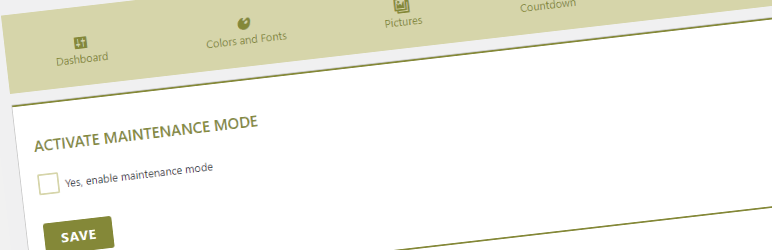
The WP Maintenance Mode Plugin simplifies WordPress site maintenance with easy installation, customizable design elements, a countdown timer, SEO settings, and social network links. No coding required; enabling maintenance mode is just a click away. Consider SiteCare, a top maintenance service, offering a WP Rocket package at $89/mo for seamless upkeep.
SeedProd Plugin
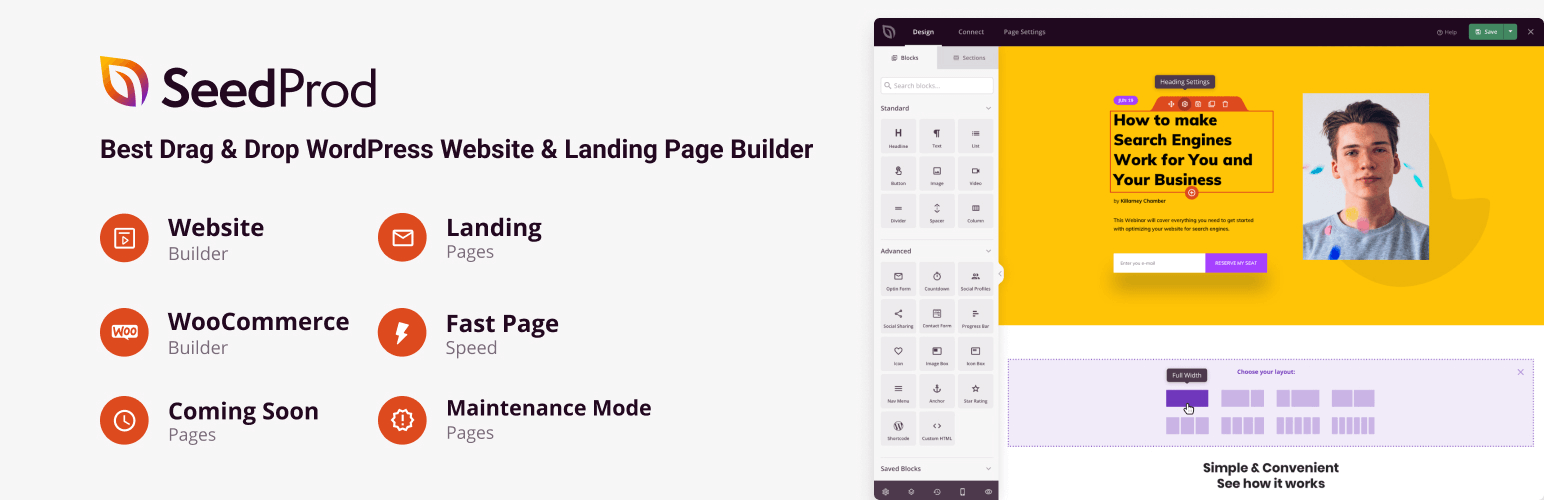
SeedProd Plugin simplifies building landing pages and customizing WordPress themes with its user-friendly drag-and-drop feature. Setting up “Coming Soon” and “Maintenance” modes is a breeze. Adding new pages is as easy as entering your email. Premium plans, starting at $39.50/year, include a free site cache maintenance feature.
Total WP Support Plugin
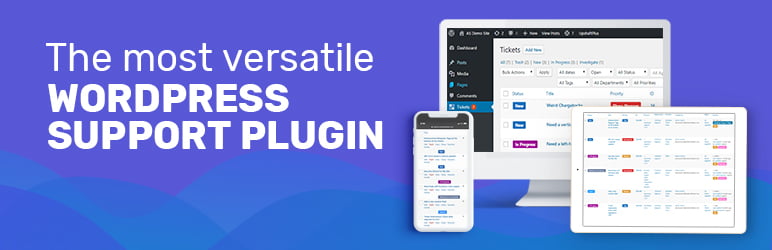
Total WP Support Plugin is a cost-effective solution for small to mid-sized WordPress sites, offering regular audits, updates, speed optimization, and downtime minimization. Similar services like GoWP and SiteCare provide comparable features. At a budget-friendly price, it ensures website health with backups, compliance checks, and hack cleanups, distinguishing itself from competitors like Valet. Ideal for local businesses or smaller sites, it may not be suitable for high-traffic blogs or large company sites.
Siterack Plugin
Are you juggling multiple WordPress sites? Siterack Plugin might be your best solution, similar to FixRunner and other reliable services like WPMU DEV. In addition to daily backups, malware scans and core file updates, it stands out with its unique feature – AI error detection. What’s the big deal, you ask? This allows for more effective web host management, avoiding common issues like email spam. The cherry on top? A WebPro Plan that costs only $5 per month. With this competitive pricing, it becomes the perfect choice for site owners seeking an affordable, but robust maintenance service.
WP AOS Plugin
Meet WP AOS, the superhero of maintenance plugins! With features like malware removal, uptime monitoring, and Google Analytics integration, it’s your all-in-one solution. Equipped with iThemes Security Pro, it efficiently fixes bugs and ensures top-notch security. Plans start at just €25/month, making it a budget-friendly choice. Plus, it enhances your website’s professional look by controlling spam comments. With a customer-centric approach and robust email support, WP AOS lets you focus on your business while it takes care of your WordPress site’s maintenance, just like Maintainn does for many businesses.
Newt Labs Plugin
Newt Labs Plugin, based in Cambridge, UK, delivers unbeatable value at £59/month for WordPress maintenance. Specializing in WordPress-powered business websites, their expert support ensures a seamless experience with unlimited fixes, managed updates, and daily backups. Their commitment, echoing FixRunner’s service excellence, is evident in their 9 am to 5 pm GMT support hours. Note that prices exclude VAT, and for non-European subscribers, be mindful of potential time zone clashes before subscribing.
WP Maintainer Plugin
WP Maintainer Plugin is a comprehensive WordPress solution at $99/month, including iThemes Security Pro. With updates, backups, and Sucuri security, it competes with valet and FixRunner. Custom development services are available at $99/hour, making it a versatile choice for website maintenance.
FixMyWP Plugin
Facing WordPress issues? Meet FixMyWP, your reliable ally in website crises. With their “You Break it! We Fix it!” mantra, this plugin offers top-notch customer service and expert WordPress care. Starting at just $70 per month, their maintenance plan covers security, cleanup, and speed enhancements. Don’t navigate site troubles solo—let the pros take charge!
WP Buffs Plugin
WP Buffs Plugin, based in Washington DC, excels in blending affordability and premium features. Their service plans (Maintain, Protect, Perform) range from $67 to $197, offering daily backups, WordPress plugins, unlimited edits, and downtime protection. With seamless support via live chat, they elevate website maintenance to stress-free excellence.
Simple Maintenance Plugin
Simple Maintenance Plugin, priced at just $25 annually, is a user-friendly and budget-conscious solution ideal for small blogs and startups. With easy activation of maintenance mode, ETA setting, and custom messages, it efficiently manages websites. It also provides anti-spam updates, GDPR compliance, and reliable email support, making it a hassle-free and winning choice.
Proven Maintenance Mode Techniques and Tools
How to Manually Enable WordPress Maintenance Mode With Code
If you’re a savvy coder or just want to cut down your plugin score, here’s your solution. Embed these lines into your site’s functions.php file, a crucial part of your WordPress repository, to trigger WordPress Maintenance Mode:
function wp_maintenance_mode(){ if(!current_user_can('edit_themes') || !is_user_logged_in()){ wp_die('Maintenance mode'); } } add_action('get_header', 'wp_maintenance_mode');
function wp_maintenance_mode(){
if(!current_user_can('edit_themes') || !is_user_logged_in()){
wp_die('Maintenance mode');
}
}
add_action('get_header', 'wp_maintenance_mode');Now hit save and voila! Your site screams, “Back in a bit!”
Use caution when managing your website; SiteCare’s WP Premium support provides a safety net with efficient uptime monitoring, WordPress updates, and cloud backups. A small error can crash your site, so consider this double-edged sword carefully. Premium services safeguard against missteps, but bravery can prevail with caution.
Utilizing a WordPress Maintenance Mode Plugin
Using a plugin is the hassle-free route. Your first task? Pick a sterling plugin like “Coming Soon & Maintenance Mode” or “WP Maintenance Mode”. Up next, install and activate it via your dashboard. Then make your way to the settings, usually found under Plugin > Settings, and enable Maintenance Mode. For queries, don’t hesitate to check out the plugin’s support team or documentation. They’re there to help! Now, enjoy creating your secret masterpiece.
FAQ
How often should website maintenance occur?
Regular maintenance is crucial for a healthy website. Perform daily tasks like backups and malware scans for optimal security. Weekly updates and outsourced services can ease the load. Schedule monthly SEO audits to ensure peak performance and prevent unexpected issues.
How does WordPress maintenance mode affect my website’s SEO?
Good news! WordPress maintenance mode, with its 503 HTTP status code, is SEO-friendly. It signals Google that your page is temporarily unavailable, preserving your ranking during brief updates. However, prolonged maintenance may lead to demotion. Opt for expert developers and leverage automatic updates for SEO stability.
Can I still view my website while it’s in maintenance mode?
During site maintenance, your visitors see a “Site Under Maintenance” page, but as an admin, you have full access behind the scenes. You can log in, manage plugins, and edit pages seamlessly. It’s like having an invisibility cloak for uninterrupted website construction. Impressive, right?
How do I safely exit maintenance mode?
To exit maintenance mode and restore your site, clear your browser cache, delete the .maintenance file in your site’s folder, and remove any custom PHP code from functions.php. Utilize plugins and uptime monitoring services for quick recovery, ensuring minimal SEO impact. Keep backups and prioritize maintaining website security.