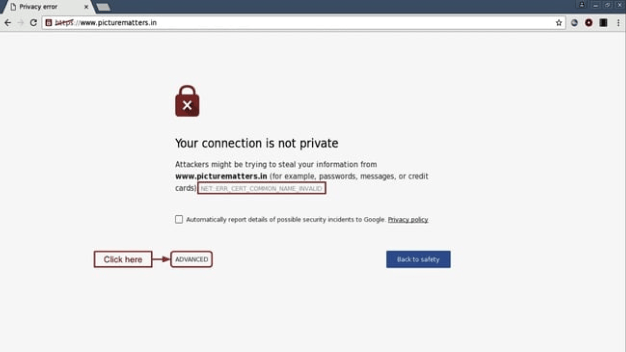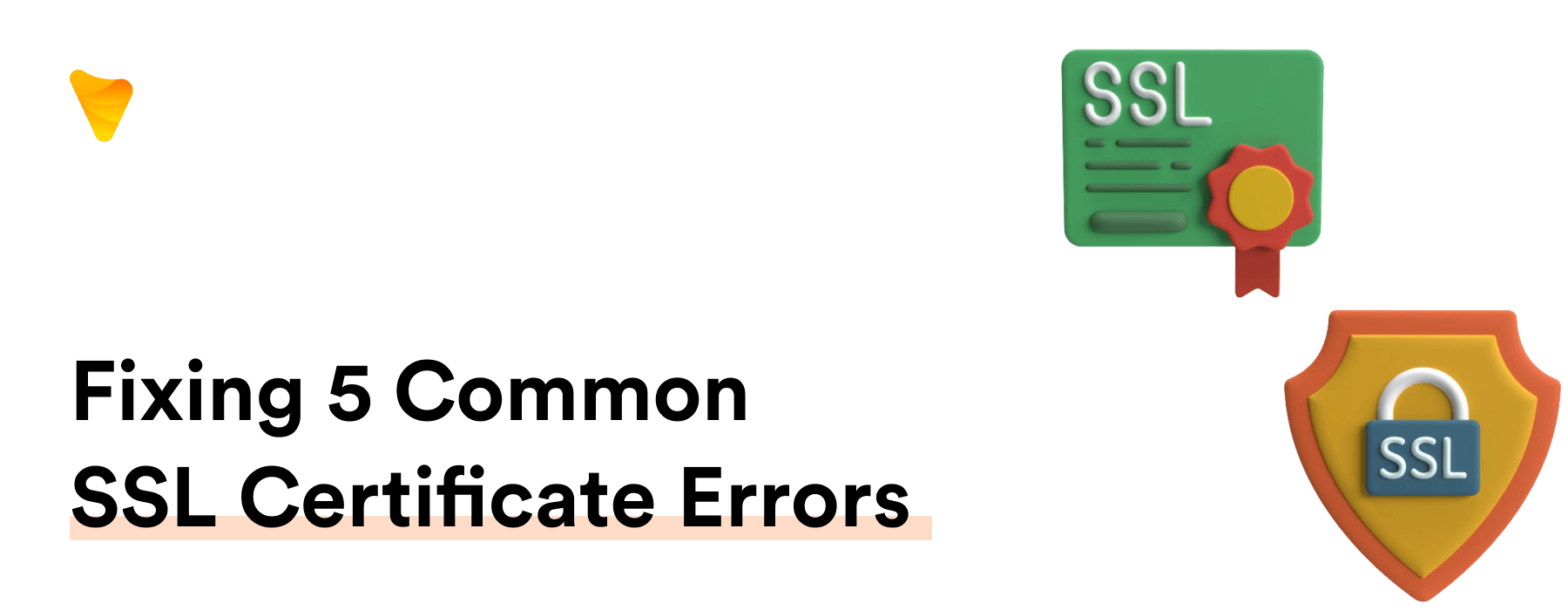
5 Common SSL Certificate Errors and How to Fix them
Introduction
Understanding SSL Certificates
Secure Sockets Layer (SSL) certificates are digital data files that facilitate encrypted communication between a client (like a web browser) and a server. SSL is a standard security protocol that forms a part of the important web service, ensuring safe, secure, encrypted communication. These SSL certificates serve a key function of securing sensitive information by encryption in server-client communication. Holding the server’s public key and identity, they verify the server’s integrity when an HTTPS website with a properly configured SSL loads in the client’s browser.
These certificates belong to a Certificate Authority issuer and play a pivotal role in the SSL handshake process to establish encryption algorithms and key exchange. On accessing an HTTPS website, the padlock icon and HTTPS in front of the domain name assures the user of the web address’s security. The integrity and validity of these certificates are crucial for maintaining the trust in the web service offered.
What are SSL Certificate Errors?
SSL certificate errors occur when a browser fails to trust the given SSL certificate of a website. The most common SSL issues arise due to various factors like incorrect SSL settings, certificate revocation, expired SSL certificates, mismatched domain names, or network conditions leading to SSL connection error and SSL handshake error. During a successful connection, the browser performs SSL checks as a part of an SSL handshake with the server to determine the authenticity of the website. In cases when there are missing components like intermediate certificates or ones that don’t align with the SSL protocol supported by the browser, it ultimately fails, thus causing SSL protocol errors. These errors not only pose severe security, financial, and reputational risks to the website but potentially to its users as well.
Most Common SSL Certificate Errors
Expired SSL Certificate Error
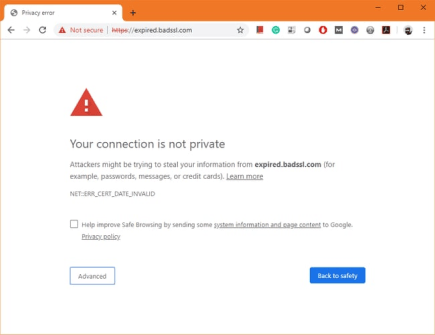
The SSL certificate has expired, as the name suggests. SSL certificates have a fixed validity period, which typically lasts for 398 days. If you haven’t renewed your certificate before its expiry, this will lead to an SSL error. This is one of the most common issues in HTTPS SSL certificate installation. The consequence of an expired certificate? A steep downgrade in website trustworthiness, cutting off access for potential users. Remember, sometimes it may take a few fixes before pinpointing the problem and ultimately eliminating the issue. SSL Dragon is one resource where you can find detailed SSL certificate installation instructions. These will help you streamline the certificate renewal process and avoid the expired SSL certificate error.
SSL Certificate Not Trusted Error
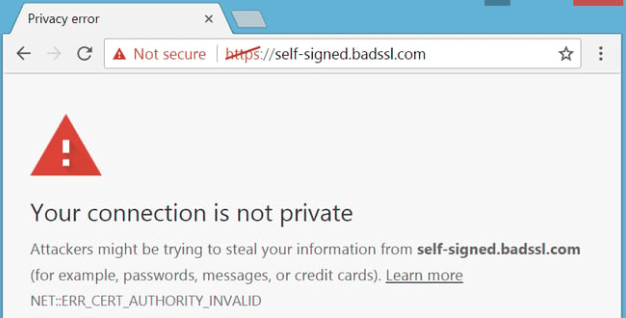
This error notifies that the browser doesn’t trust the SSL certificate’s issuing company, or the CA. Typically, this occurs due to an invalid or incomplete trust root certificate. Often, this problem arises when the certificate provider or the server itself produces the SSL—usually observed with self-signed SSL certificates—that fail to verify its authenticity. Want to dodge this “Your connection is not private” snag? Opt for trusted certificate authorities like GlobalSign or Let’s Encrypt, who offer a robust security encryption level for their certificates, ensured by a chain of trust reaching back to a reputable, recognized root certificate.
Mixed Content Error
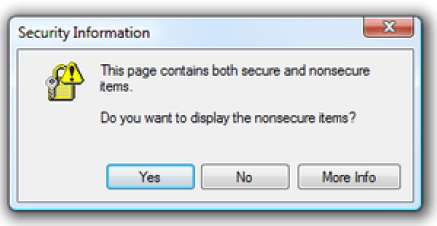
The “Mixed Content Error” comes when a secure (HTTPS) website references non-secure (HTTP) elements. Examples could include insecure images, audio files, scripts, or stylesheets. This is tantamount to a web page loaded over a secure HTTPS connection incorporating resources loaded over an insecure HTTP connection by default. This default inconsistency not only undermines the element of encryption but also inadvertently provides loopholes for potential security threats such as spoofing attacks on the web host. Consequently, reputable web browsers like Chrome, Firefox, or Safari display this error to maintain the integrity of user data and ensure optimal web hosting security. Fixing this error generally involves identifying and modifying all non-HTTPS links on the page. Alternatively, it may require a consultation with your web hosting provider if you find yourself encountering the error repeatedly.
Name Mismatch Error
The “Name Mismatch Error” emerges when the SSL certificate’s domain doesn’t match the URL being accessed. This form of mismatch occurs when the SSL certificate was issued for a different web address or doesn’t cover the website’s www subdomain. Due to this incongruity, an internet browser like Google Chrome would naturally fail to authenticate the website’s legitimacy, resulting in a disruptive redirect. For an optimal web experience, swiftly addressing these SSL issues is pivotal. Consequently, the connection halts.
Invalid/Incomplete Certificate Chain
In an SSL/TLS handshake, browsers validate a graceful network of trust, known as a certificate chain. This involves chaining the SSL until they reach the trusted root ssl certificates to establish a firm chain of trust. However, if the server sends out an incomplete certificate chain lacking essential intermediate certificates, or if there are issues with the keys certificate, the handshake fails—giving birth to the “Invalid/Incomplete Certificate Chain” error. This error could be a result of not correctly installed SSL on the server or faulty SSL signature. This oversight disrupts the HTTPS connection, leaving users in the lurch. Furthermore, if a certificate is found in the certificate revocation list, the browser will display an SSL error, as it indicates that the certificate was either compromised or issued to the wrong site.
In-depth Analysis of SSL Certificate Errors
The Problem of Expired SSL Certificates
SSL expiration dates are not an inherent defect, but, often treated casually, they become a significant issue. When SSL certificates expire, data exchanged over secured networks may be compromised, causing an “ssl message” error. Most of the time, these messages indicate the kind of SSL error occurred, such as an expired certificate. This becomes incredibly bothersome when interacting with browsers like Google Chrome, where instead of the page loading, you could get an “ERR_SSL_PROTOCOL_ERROR” message. In addition, starting from September 1st, 2020, Google, along with all the major browsers would reject certificates with a validity period of more than 398 days.
Understand: even a few days of oversight in renewing the SSL certificate could provide an opportunity for cybercriminals. So, whether you’re using an SSL certificate from popular providers like Namecheap or an independent SSL certificate provider, keep renewal a priority, not an afterthought! Be vigilant, and to make it easier, consider using SSL certificate monitoring tools like the Sematext Synthetics Browser monitor that specifically uses Google Chrome to monitor your website.
Dealing with Trust Issues of SSL Certificates
Browsers know their business— they only trust SSL certificates issued by recognized Certificate Authorities. This is where an SSL provider comes into the picture, such as Namecheap, recognized by popular browsers like Chrome, Firefox, Safari, and Opera. They reject self-signed or wrongfully obtained certificates because these bypass the third-party validation, potentially marking a security risk. A certificate revocation can occur if certificates are compromised before the expiry, or if keys are issued wrongly. To ensure a secure browsing atmosphere, starting from September 1st, 2020, they’re restricted to accept certificates with a validity period of more than 398 days. Therefore, to steer clear of trust issues, obtaining your SSL certificates from accredited CAs becomes obligatory.
Unraveling the Mysteries of Mixed Content Errors
Behind ‘Mixed Content Error’ lies the potential for web-based threats. When an HTTPS-encrypted website, identifiable by the padlock icon in the address bar, references non-secure elements, it weakens the site’s overall security. Malicious actors can manipulate these non-encrypted parts, rendering your site susceptible to attacks or content alteration. Yet, with a consistent HTTPS protocol across all elements, mitigating this error is feasible. This browsing protection is essential since SSL encrypts everything on a site, protecting your data from eavesdropping. Also, make sure to clear your cache occasionally, as accumulated data may interfere with the SSL certificate functionality.
Understanding the Name Mismatch Error
Browsers get perplexed with the ‘Name Mismatch Error. ‘ This can happen when your site may be sharing an IP address with multiple sites due to a type of web hosting other than dedicated hosting. It’s because, in such cases, the ssl connection’s secured domain indicated in the SSL certificate does not correspond with the URL a user attempts to access. For instance, on an ssl connection if your SSL certificate specifies ‘redshoes.com’ but the user tries to enter www.redshoes.com, the browser will halt due to the disparity. Mixed Content Error may occur when a web page loaded over a secure HTTPS connection includes resources loaded over an insecure HTTP connection. Therefore, an emphasis on precise SSL configuration along with the correct email address associated with your site in Whois records can prevent such errors!
Figuring Out Invalid and Incomplete Certificate Chains
The ‘Invalid/Incomplete Certificate Chain’ occurs when a vital link is missing—the intermediate certificates required for a full chain of trust from the browser. This absence could disrupt the SSL handshake, which is an algorithm-driven process needed to establish the encryption algorithm and key exchange. When the chain is incomplete, the SSL/TLS handshake can’t validate the server, leading to a trust breakdown. This trust issue might even trigger an insecure SSL warning if your web server uses the deprecated SHA-1 encryption algorithm.
Ensure your SSL certificate chain is error-free by incorporating all necessary certificates. Should you encounter difficulties, consider diving into your server’s documentation for assistance or refer to resources like SSL Labs that offer comprehensive info and documentation about SSL Certificate installations.
How to Fix SSL Certificate Errors
Renewing the Expired SSL Certificate
Forget to renew an SSL certificate on time? Brace for the dreaded ‘Expired SSL Certificate Error.’ But, don’t panic! Especially when using a versatile platform like WordPress, know that an expired or problematic SSL certificate can bring about an SSL connection error. Start the renewal process by generating a new Certificate Signing Request (CSR). Get it authenticated by the CA, then activate and install the renewed certificate on your server. Always remember to check applications like WordPress that may hardcode URLs with HTTP within plugins and themes, as it can cause SSL errors. For an extra level of caution, ensure that your firewall or other local system settings are not disrupting the SSL connection. To stay ahead, keep an eye on SSL expiration dates. Act before it’s too late!
Resolving Trust Issues with SSL Certificates
Facing ‘SSL Certificate Not Trusted’ errors? You might be encountering this issue due to using a self-signed SSL certificate, possibly indicating that the certificate authority (CA), and certificate provider is not within the browser’s list of trusted certificate providers or that the certificate was issued by the server itself. To regain consumer trust and maintain a successful online reputation, it’s advised to replace the self-signed certificate with one issued from a recognized issuer. The verification provided by such a trustworthy certificate authority ascertains the certificate’s credibility, solidifying this change as a critical measure. Always remember, any issues with trust can jeopardize online reputation. Hence, getting that SSL certificate sorted with a reliable issuer should be prioritized.
Fixing the Mixed Content Error
To fix the ‘Mixed Content Error,’ start by reviewing your site’s webpages for HTTP content. Identify and update all insecure URLs to the secure HTTPS version on your web page, ensuring any images, scripts, audio files, and more, are safe. This is an important aspect of your web service that keeps it secure. Plugins like the ‘Really Simple SSL’ can be a valuable tool for this task. Now breathe easy, knowing you’ve not only tightened your website’s security manifold but also enhanced the overall web experience for your users! Remember, taking the assistance of your web host provider might be necessary if the task seems daunting.
How to Correct Name Mismatch Errors
‘Name Mismatch Errors’ signal that your SSL certificate doesn’t cover the domain being accessed. This problem may crop up when you redirect users improperly to a different web address. Either use a wildcard SSL certificate that covers all possible subdomains, or specify multiple domain names when getting your SSL certificate. Keep in mind, the solution here is precision. Double-check to ensure no stones unturned in your SSL configuration. As a tip, you can also use SSL certificate monitoring tools like Sematext Synthetics Browser monitor, which employs Google Chrome, to keep an eye on your website’s SSL status. For instance, a common error many face on Google Chrome is the “ERR_SSL_PROTOCOL_ERROR” message.
Remember, issues with your SSL certificate can also impact certain aspects of your web hosting. On shared hosting, your site sharing an IP with others may lead to conflicting SSL settings. If you encounter complications in resolving these problems, don’t hesitate to seek support from your web hosting provider.
Solution for Invalid/Incomplete Certificate Chains
To rectify an ‘Invalid/Incomplete Certificate Chain,’ identify the missing intermediate certificates. These can be described as the chain certificates between yours and the root SSL certificates, given by the Certificate Authority (CA) that issued your main SSL certificate. Once you’ve acquired them, ensure that these keys certificate are properly installed to complete the chain on your server. Now, your server can portray the full certificate chain along with its validated signature during the SSL/TLS handshake. This action re-establishes the SSL Chain of Trust, maintaining your HTTPS connection intact. But remember, the revocation of a certificate can also cause an incomplete chain, which is why the Certificate Revocation List should be checked regularly for any potential issues.
Preventing SSL Certificate Errors in the Future
Taking SSL Certificates’ Expiry Dates Seriously
Monitoring your SSL certificate’s expiration date is vital—negligence here can lead to severe consequences. For safety, consider engaging a trusted ssl provider for automated SSL renewals or utilize monitoring tools like Let’s Encrypt or AWS Certificate Manager. Bear in mind that browsers such as Safari, Chrome, Opera, and Firefox will start rejecting certificates with a validity period of more than 398 days, as of September 1st, 2020. They provide timely reminders, averting expiration surprises. Also, be aware of certificate revocation; reasons for this may include compromised certificates or keys. Ensure you replace any revoked certificate promptly. Prevention, as always, is better than cure, especially with SSL certificate expiry dates!
Ensuring Trustworthy SSL Certificates
To avoid the error ‘SSL Certificate Not Trusted,’ ensure your SSL certificates come from a reputable CA. Top contenders—DigiCert, GeoTrust, Thawte, Symantec, and Comodo—offer reliable SSL products. Using self-signed certificates may work for internal or testing purposes, but for your public-facing website, opt for trusted third-party CAs. Trust in SSL certificates? Undeniably important!
Avoiding Mixed Content on Your Website
Guaranteeing an uncompromised HTTPS connection means embracing secure elements across your site. One way to ensure security, and often seen in commonly used browsers like Chrome or Safari, is by spotting a padlock icon in the address bar—indicating a properly configured SSL has successfully loaded. Avoid mixed content by ensuring every URL—be it images, scripts, stylesheets, or audio files—uses the HTTPS protocol, identifiable through the padlock icon and HTTPS in your address bar. Employing a Content Security Policy can also help prevent potential attacks from mixed content and simultaneously protect your browsing data from eavesdropping. Remember, it’s HTTPS all the way—no exceptions! Additionally, clear your cache regularly to avoid any interference with this SSL certificate functionality.
Confirming the Correctness of Names in SSL Certificates
To steer clear of ‘Name Mismatch Errors,’ verify the domain names covered in your SSL certificate. This is critical as errors may occur when multiple domains and subdomains on the same IP address use the same hosting environment and the server erroneously sends the certificate for the wrong domain. If your certificate only covers ‘example.com’, but your site uses ‘www.example.com’, you’re in for a mismatch. A SAN/multi-domain SSL or wildcard SSL certificate can cover various domain variations, enabling not just a smooth sailing experience for your users, but also a secure SSL connection!
Making Sure Certificate Chains are Valid and Complete
In ensuring your SSL certificate chain is valid and complete, it’s vital to include all necessary intermediate certificates. This process not only fills in the gaps but also initiates an efficient encryption algorithm as part of the SSL/TLS handshake, thus bolstering trust in the server. It’s always worthwhile to revisit your chain arrangement—start with the server certificate, follow it with the intermediate, and close with the root certificate. Ensuring the use of a trusted and updated encryption algorithm will make your SSL handshake error-free! For further info, consult your server’s documentation or resources like the SSL Labs’ documentation.
FAQs
What is an SSL Certificate and why do I need it?
An SSL certificate is a digital guarantee for secure server-client communication. It integrates the SSL protocol to encrypt data and authenticates the server’s, also known as the issuer’s, identity using root certificates, thereby boosting the integrity of your web service. Why do you need it? It not only protects sensitive user data and wards off phishing attacks but also affects the SEO favorably by initiating SSL encryption. Additionally, it provides a secure web address, which users can identify by the HTTPS and padlock icon that precedes the domain name. An SSL certificate—critical for the success of your site—is also a testament of your commitment towards your user’s online safety and the credibility of your site!
Why am I seeing an SSL Certificate Error on my website?
Seeing an SSL Certificate Error is typically due to issues with your SSL certificate. It could be an outcome of common SSL issues such as an expired, untrusted, mismarked, incomplete certificate, or holding mixed content—all leading to various SSL errors. These red flags may result in SSL connection errors or an SSL handshake error during the process where your browser attempts to connect with the server. Your site could also potentially house a Mixed Content Error—it’s when a web page loaded over an HTTPS connection includes resources that are loaded over an HTTP connection, which is a clear-cut setup error. These issues could greatly undermine the security of your website. Properly conducted SSL checks, ensuring no certificate revocation, and rectifying any SSL protocol error can help preserve your website’s secure status! Stay alert to these signs to maintain your website’s credibility and security.
How can I fix an SSL Certificate Error?
Fixing an SSL Certificate Error varies based on the error type. Seeking suitable fixes entails paying attention to details, such as renewing for expiration issues, acquiring a trusted CA for untrusted certificates, rectifying mixed content, correcting name mismatches or completing incomplete certificate chains. It’s also important to note that a mixed content error might occur when a web page loaded over a secure https ssl certificate HTTPS connection includes resources loaded over an insecure HTTP connection. An SSL Certificate Error might also stem from how you’ve handled the SSL certificate installation steps. You can ease the resolution process by using an online tool for error identification—SSL Checker, SSL Certificate Checker, or SSL Server Test may assist. If you’re struggling with the certificate installation process, seek detailed SSL certificate installation instructions, which often makes the task less daunting.
Can I prevent SSL Certificate Errors from occuring in the future?
Indeed, you can prevent many SSL Certificate Errors. Regularly monitor and renew SSL certificates from a trusted certificate provider before they expire to prevent the browser from being unable to establish a valid trust root certificate. It’s also necessary to purchase from credible certificate authorities (CAs) to avoid issues with authenticity. Keep your website HTTPS uniform, fix mismatches promptly, and ensure complete certificate chains, which establish a “chain of trust” to the root cert. As a cherry on top, employing a Certificate Management Console for better visibility and discovery of mistakenly or maliciously issued certificates, could help maintain the certificate’s validity and authenticity. Prevention, after all, is all about alertness!
Conclusion
SSL certificates enhance your website’s security, but they’re not error-proof. For a secure web experience, navigate challenges like expired certificates, untrusted CAs, mixed content, domain mismatches, and incomplete chains with suggested solutions. If you’ve seen a warning symbol in your Chrome address bar or faced a redirect to the Certificate Authority’s site, here’s help. These are not uncommon occurrences. Keep your website secure, trusted, and error-free for an unrivaled web experience!