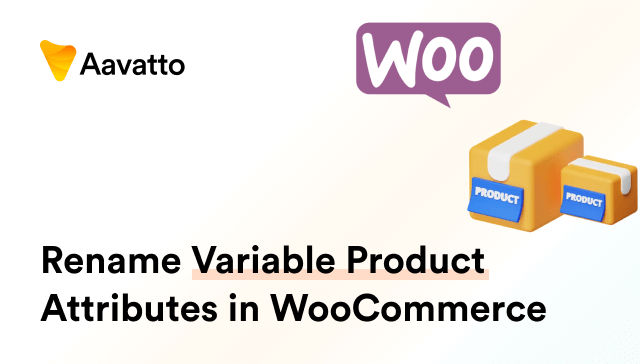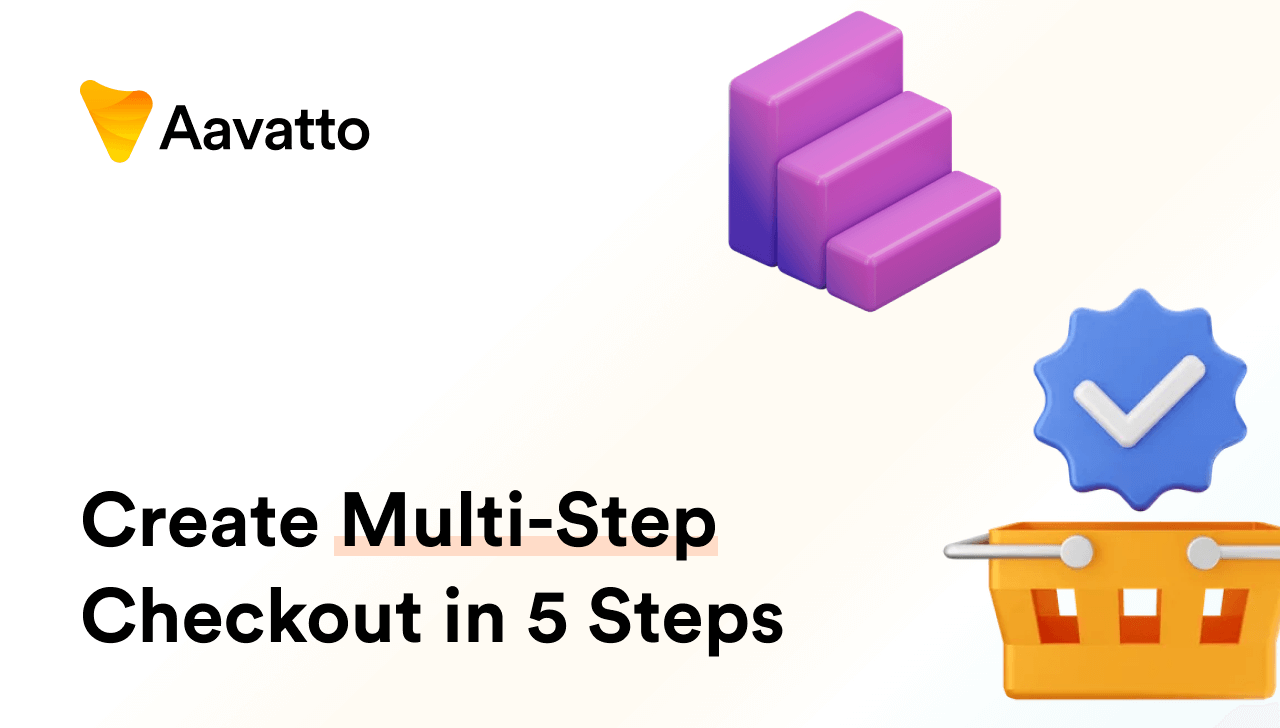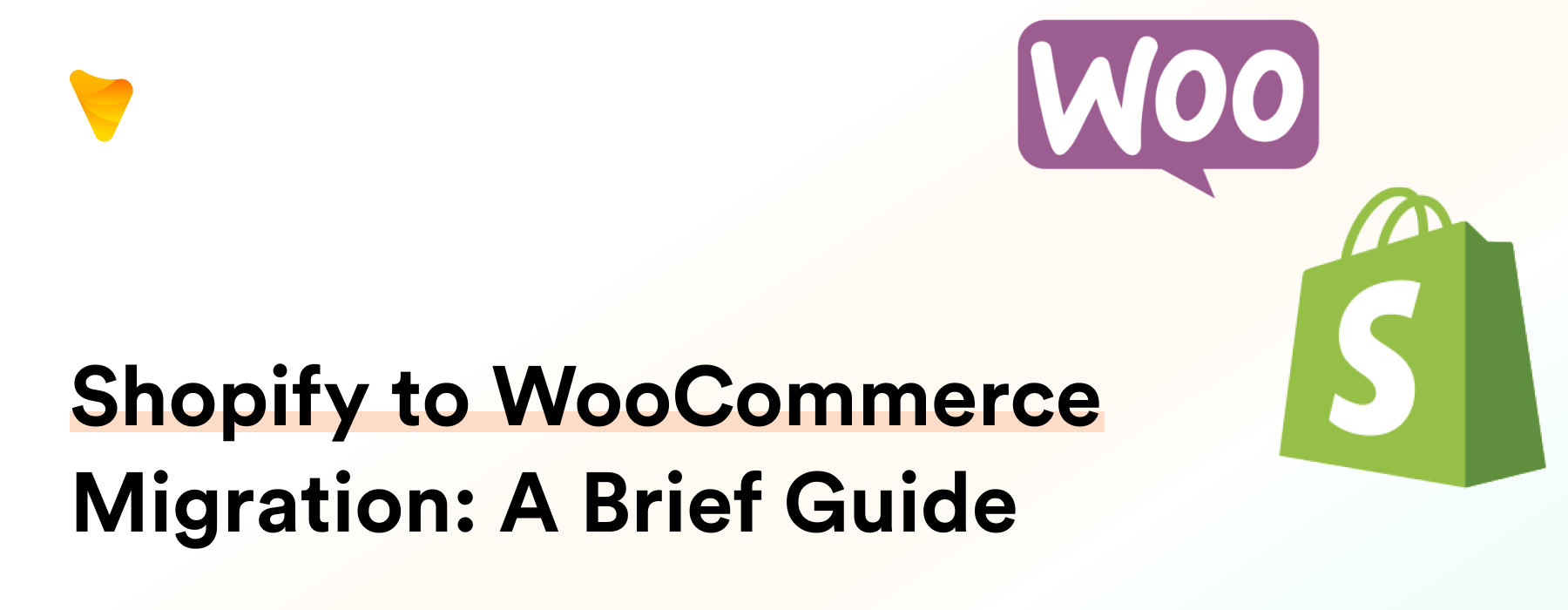
How to Migrate from Shopify to WooCommerce: A Step-by-Step Guide
Introduction: Shifting Boundaries in E-commerce
Why convert from Shopify to WooCommerce Matters?
Shifting your eCommerce platform may sound daunting, considering the time and resources you’ve invested in setting up your shop on Shopify. However, envision a scenario where your ecommerce business is powered by an ecommerce website on the WooCommerce platform. This eCommerce store is promising increased control over site expenses. Also being one of the best eCommerce platforms, WooCommerce is used by 3% of all WordPress websites worldwide, promising powerful ecommerce functions. These could potentially accelerate your ecommerce store’s growth. Despite the initial challenges, using an automated shopping cart migration service like LitExtension, migrating from your established Shopify store to your own WooCommerce store could provide substantial long-term advantages.
Unraveling the Complexities of E-commerce Migration
Delving into the intricacies of platform migration, it’s worthwhile to mention that a seamless transition requires a step-by-step approach. This is where an automated shopping cart migration service, like LitExtension, comes to the forefront with its tech-savvy solutions, offering a concise migration service that ensures your data is transferred accurately and effortlessly while maintaining maximum security. This process leverages an easy-to-utilize built-in product CSV importer, significant for making data migration accessible and manageable in a standardized format. This tech-enabled service offers solace for those unconfident in their technical abilities, enabling them to migrate with minimal fuss. Each step carries its own set of challenges, all solvable with careful planning and execution.
It’s critical to understand the store migration process, the setup process, and associated migration entities – all of which involve a careful analysis of the WooCommerce and Shopify database structures. After completing these steps, you’re presented with a detailed tech summary of your migration process. This in-depth knowledge and summary will equip you to navigate the pitfalls of e-commerce migration.
Shopify vs WooCommerce: Choosing the Right Platform
Exploring the Pros and Cons of Shopify
Shopify impresses with its user-friendly interface, ideal for eCommerce newcomers. This leading ecommerce store solution paves the way for merchants to establish an impactful online presence through its optimal security measures, round-the-clock support, and a comprehensive variety of ready-to-use website themes. However, while Shopify resonates with entrepreneurs due to its simplicity and convenience, it does come with certain drawbacks. The high pricing, for instance, might be a deal-breaker for startups. Another significant downside is that, despite its simplicity, the customization options offered by Shopify are constrained due to restrictions within the Shopify API.
H3: Exploring WooCommerce: The Good and The Bad.
Let’s examine both the advantages and limitations of WooCommerce, another one of the best ecommerce platforms. Standing out among its many features is a thriving community and the ability to display real-time WooCommerce shipping rates at an affordable cost of $79 per year. Furthermore, through the WooCommerce theme store, you have plenty of unique design options to choose from. However, manually migrating from Shopify, or any other ecommerce store, to WooCommerce can be a time-consuming process, even if product migration is relatively straightforward. Therefore, getting a comprehensive understanding of the pros and cons of WooCommerce becomes crucial before undertaking a major task, such as employing an automated shopping cart migration service like LitExtension to migrate your store from Shopify.
Unveiling the Benefits of WooCommerce
WooCommerce isn’t just a platform; it’s essentially a playground. Seen as one of the best options for establishing an ecommerce store, this open-source WordPress plugin offers extensive website design features that welcome unlimited customisations. Despite the steep learning curve, migrating your website information to WooCommerce is straightforward using automated migration services such as LitExtension. Ensuring a seamless transition, it’s about more than just filling in your website URL and hitting migrate. To truly enjoy the benefits of WooCommerce, you get to design your site from scratch, leveraging over 300 store-specific add-ons. Luckily, no transaction fees apply, allowing you to keep a significant chunk of your revenue.
Security is also prioritised, with dedicated server firewalls shielding your online storefront from any potential threats, and round-the-clock live chat support ensures smooth operations. Along with its flexibility, the platform’s control over Search Engine Optimization and built-in product URL structuring, passed down from WordPress, makes WooCommerce a favourite amongst global ecommerce developers.
Prepping for the Big Switch: Pre-Migration Measures
Backup Your Data: Shielding Yourself from Potential Setbacks
Before you leap, let’s fasten our safety gear – data backups! As there could be accidental derailments during the migration process, securing a backup of all your data is of utmost importance. Shopify, albeit not offering whole backup functionality, lends a helping hand in the export of products, their variations, customers, orders, gift card codes, discount codes, and financial records. This is mainly done through the product CSV importer functionality facilitated by the admin API. Don’t sweat over data deletion, as this process is merely about using the ‘Export products’ option on your Shopify dashboard to download data and then uploads it to another platform such as WooCommerce.
In case of incomplete data, you can again export your products or retrieve them via SFTP from your site. And, if you’re using third-party tools to import data to WooCommerce, ensure to follow the tool-specific CSV format. Apart from this ‘Export products’ strategy, you can also duplicate your store or utilize backup software – because, as we all know, forewarned is forearmed!
Selecting a WordPress-friendly Hosting Provider: Setting the Stage for WooCommerce
As we set the stage for WooCommerce, selecting a WordPress-adept hosting provider is crucial. Equally important is managing your domain name, a task made easy if you use a domain registrar, that can significantly affect the success of your ecommerce venture. Renowned web hosting providers like Cloudways and Kinsta, known for their intricate domain registrar capabilities, are specifically designed to collaboratively work with WordPress and have consistently deemed first-rate by WooCommerce users for their exceptional speeds and robust security offerings. These provisions include dedicated firewalls, SSL certificates, and domain name management, further highlighting why it is essential to thoroughly investigate your web hosting and domain registration options.
The Migrate Process Demystified: A Comprehensive Walkthrough
Setting Up WordPress: Your Foundation for WooCommerce
Laying the groundwork for your WooCommerce migration starts with setting up WordPress. Register your domain with a reputable domain registrar, keeping in mind the need to update your domain records to point towards your new web host. You could consider a robust system like Cart2Cart’s free staging URLs or one that maintains SEO urls, to ensure your pages remain accessible and high-ranking. Make sure there’s a working 301 redirect website url so users are seamlessly redirected when accessing your previous site. Select a reliable web host, like Kinsta, which enables you to update domain records from the hosting control panel. After registration, input your website url in the necessary fields, and remember to set up your urls to ensure a seamless connection between your domain and the IP address using DNS settings.
If you’re using a domain registrar like Shopify, edit the DNS settings directly on the platform. Some hosting providers offer a one-click WordPress installation, tremendously simplifying this step. Remember, apart from the regular domain settings, extending the configuration to include product and customer data urls can be easy with plugins like Cart2Cart. Once you have shaped everything – from the domain settings to the IP address alignment, urls included – you have successfully laid the foundation for your WooCommerce installation. The process might seem daunting initially, but with careful navigation of DNS settings and domain records, it’s quite achievable. Stick with us!
Installing WooCommerce: Ushering in the New Era
The new dawn has arrived with the installation of WooCommerce! From your WordPress admin dashboard, navigate to “Plugins > Add New”, and search for the app “WooCommerce”. But, before you proceed any further, make sure you’ve your app name pre-decided. Ostensibly, this app name can be anything that aligns with your brand or the application’s functionality. Subsequently, through a couple of clicks, you will land on the WooCommerce extension in the plugins marketplace. Upon finding the right extension, click on “Install Now”. Keep tracking the several clicks it takes until you complete installation. After successful installation, click on the activate button right next to the WooCommerce slot. And voila! Based on the app name you’ve chosen, your store’s now WooCommerce-ready. If you opted for a managed WooCommerce hosting plan, you might find the plugin pre-installed with instant app access already available.
Import Shopify Products to WordPress: Bringing Your Store’s Core to WooCommerce
Now that we have recognized the potentialities, let’s crack the core of our migration—transferring your products from Shopify to WooCommerce. One approach that we can appropriately engage in involves utilizing the “All products” feature on Shopify, where you are given an option to “Export products” into a CSV file for Excel, Numbers or other spreadsheet programs. This will archive essential data such as order IDs among other things from Shopify (your source cart).
The spotlight then shifts to the Excel column mapping screen in WooCommerce (your target cart), which is a critical step in the import product process. Although this manual transfer protocol demands attention to layout details and the careful mapping of data types, it assures a precise transfer of order IDs and an holistic implementation of import product options. Alternatively, the automated route featuring solutions like ‘ExportYourStore’, simplifies the entire procedure, encapsulating the “export products” phase down to four easy steps. Choose your path wisely!
Post-Migration Activities: Fine-Tuning Your WooCommerce Store
Configuring WooCommerce Settings: Your Guide to Optimization
Post-migration, it’s time to fine-tune your WooCommerce store’s settings. First, enter your email address to log in to your admin section on WooCommerce with your admin login credentials. Begin by leveraging the Cart2Cart plugin to import key types of data like products, product categories, SKU’s, customer information, product variants, and customer passwords. Proceed to review all your blog posts’ tags, including SEO tags, such as the title, meta description, headers, canonical, nofollow, and no index tags. Next step is to adjust settings that govern the payment gateway options, shipping options, email notifications, and product settings. It’s worth remembering that, unlike in Shopify where email address is not part of the crucial data, WooCommerce settings allow you to set meta tags, URLs, and other SEO elements hence offering far greater control.
Do note that this step could remind you of the Shopify checkout process. While this might remind you of setting up redirects in Shopify, take advantage of the fact that WooCommerce’s payment gateway options are more abundant and optimized for checkout best practices. This thorough configuration, integrated with a smooth checkout, ensures that your online store meets your customers’ expectations without any hitches. Thus, by mastering your WooCommerce admin filled with critical tags, checkout options, and payment gateway options, you can truly embrace the freedom this platform offers to both administrators and end customers!
Recreating Your Shopify Store’s Design on WooCommerce: Revamping while Maintaining Brand Identity
Retaining your brand’s identity post-migration is quintessential. Options are expansive, from sticking to your original design to choosing a fresh theme from the extensive collection of WordPress or WooCommerce design templates. Be sure to fill in your website URL in the corresponding blank, along with your Shopify API key to resolve any possible redirect issues. You can select a website theme that matches your business type or brand persona, or opt for a robust page builder plugin for greater customization. All the while, striking a balance between a fresh appearance and consistent branding. Importantly, also ensure that there’s a working 301 redirect URL so that when users access your previous website, they get redirected to your new site.
Whether it’s creating engaging blog content, crafting captivating blog posts or actively managing your blog, optimal utilization of the ample design templates can breathe life into your store’s new design. Lastly, when choosing WooCommerce as your Target Cart Type, remember to provide the URL link to your website. Ready to redefine your store’s visual appeal?
The Tools to Make Your Migration Smoother
Manual Migration vs Data Migration App: Weighing the Options
Ready to dive into the migration process but caught between the manual way and the migration apps? For novices in the tech world, don’t be stressed, there’s no need for any technical knowledge and skills. The manual approach, although time-consuming, offers granular control over data migration. On the other hand, using a simple, user-friendly migration plugin such as Cart2Cart or LitExtension (an excellent automated shopping cart migration service) not only streamlines the process but also includes a demo migration feature to sample and confirm its suitability. In case you feel uncertain about your technical abilities, consider relying on a professional with LitExtension to ensure your migration is complete and accurate.
They both have their pros and cons, including the option for a fast and efficient full migration with the Data Migration App if you wish to bypass the demo. At the end of the process, you will get a handy tech summary of the results. Hence, it is a crucial decision to make wisely, bearing in mind your comfort level, expertise, and specific needs.
Cart2Cart and LitExtension: Your Pals for Seamless Migration
Meet your migrants’ best pals – Cart2Cart and LitExtension. Functioning as integral facets in the migration process, these platforms simplify tasks by leveraging tech, automating what might otherwise be complex issues, thereby saving you a significant amount of effort and time. By using Cart2Cart, you stand to gain WooCommerce’s recommendation, the capacity to keep your store’s inventory operational throughout the migration process, and pertinent updates courtesy of its superior integration with Shopify. Conversely, LitExtension is packed with an extensive support system ready to guide you through 140+ distinct migrations. It even provides helpful tutorial videos, reducing the need for extensive tech knowledge or skills. Remember, you’ll have professionals assisting you, so leaning on these premium migration tools is essential for a successful journey. Once we efficiently complete the migration, we will provide an easy-to-understand summary of the overall process.
FAQ: Clearing Up Your Migration Queries
Can I transfer all forms of data from Shopify to WooCommerce?
Yes, you can! By utilizing the ‘Export products’ feature on Shopify, you can compile a CSV file including all your significant data like products, orders, and customers. Use tools like LitExtension or Cart2Cart to migrate this comprehensive data directly to WooCommerce. However, do bear in mind that some elements, such as themes and certain apps, may not transition due to differing plugin systems on each platform. But fret not, there is an abundance of alternatives available within WooCommerce’s ecosystem. It’s indeed a great strategy to expand your ecommerce horizons!
How secure is my data during the migration process?
Your data’s security is our top-notch priority! During the tech-oriented migration process, we employ high-grade encryption methods to guarantee the security of your data. Not only do we use an automated migration service akin to LitExtension or ExportYourStore, but we also strictly adhere to the Non-Disclosure Agreement (NDA) guidelines, strictly limiting data access. There’s no need for any tech expertise on your part!After completing the process, anticipate a comprehensive summary outlining the safeguarding and migration of your data. You can rest easy knowing your data is in safe hands!
Can I maintain the same Product ID’s when migrating from Shopify to WooCommerce?
This one’s a conundrum. Unfortunately, the answer is no. Due to WooCommerce’s system architecture, preserving product IDs (post ID) when engaging in tech-savvy migration from Shopify to WooCommerce isn’t feasible. But don’t fret! Automated shopping cart migration services meticulously transfer all your product data, along with essential information, to ensure seamless integration and readiness for selling in your new WooCommerce store. Using these tech tools, like LitExtension for instance, even without much technical knowledge, you can set up your source cart and target cart, perform the full migration, and you are good to go! Consider this a fresh start with all your essential data on board!