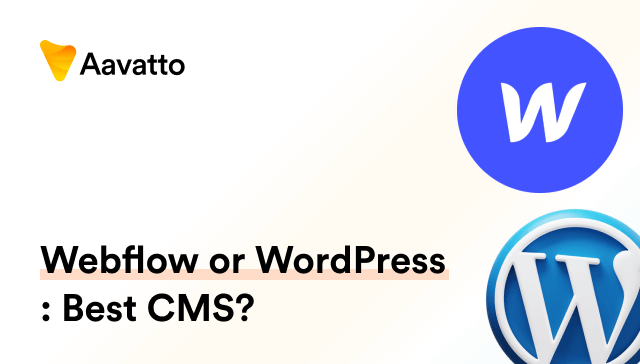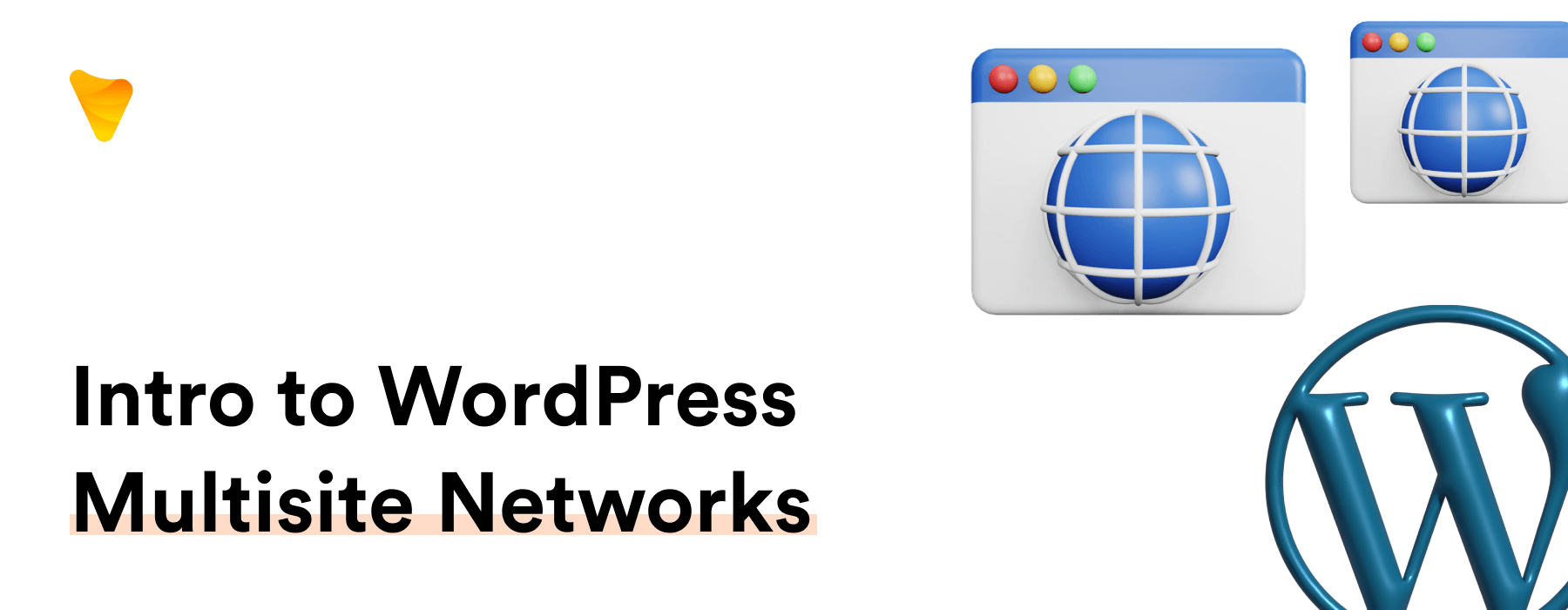
The Complete WordPress Multisite Network Guide For Beginners
Introduction to WordPress Multisite Network
What is a WordPress Multisite?
WordPress Multisite is an integral feature of the WordPress Content Management System (CMS). It’s an exceptional tool that allows you to create, run, and manage multiple websites from a single WordPress installation, epitomizing the concept of the multisite network. Originating from WordPress MU, this powerful feature introduced in June 2010 initially gave users the capacity to craft blog networks. In the larger scope, WordPress Multisite allows for access to many pages under one domain name, making it possible to manage a couple, tens, or even hundreds of different websites in one WordPress installation and admin network. All the core themes, plugins, and files are stored only once, regardless of their activation on numerous sites. This results in significant server space savings and efficiencies as you install them only once, boosting the convenience of the wordpress multisite installation one.
Why is WordPress Multisite so Important?
Having an enabled WordPress Multisite bolsters your digital platform game. Particularly crucial for a large business website managing several branches under one domain, this feature offers you a budget-friendly pathway to oversee multiple sites without necessitating separate WordPress installations. It’s a time-saver and a premium control center, allowing you to keep each site updated, secure, and optimized. Not just that, WordPress Multisite allows you to create a powerful network of sites—sharing plugins and themes across sites. Renowned as the most popular blogging platform on the market, it is one pro-tool every intending business website owner or blogger should consider. Now, isn’t that an impressive feature to have?
Setting up the Foundation: Understanding Prerequisites
Understand Multisite Requirements
A reliable web hosting services provider is essential. It must manage multiple domains within a single hosting plan while efficiently using server space, and manage database tables for storing your site’s content and settings. You could employ shared hosting for a few low-traffic websites. However, when aiming for bigger ventures, consider VPS hosting or a dedicated web server, that can better manage server resources. Your foundation – an active WordPress installation on your web server, must be solid, with a correct configuration of the database tables. If using cPanel, be sure to find a feature analogous to ‘”Assign a domain to your cPanel account”. Also, it’s a good security measure to install an SSL certificate on every site managed. You should have the ability to deactivate all plugins whilst creating backups and also be knowledgeable about editing files using FTP or through a cPanel login. Lastly, activate pretty permalinks; recall, https://example.com/my-page is way better than https://example.com/?p=2345—this contributes to controlling the total file upload size, benefitting equal division of server resources across your sites.
Establishing a Multisite Network: Step-by-step Guide
How to Set Up and Activate WordPress Multisite
Setting up and activating Multisite on your WordPress isn’t rocket science. Along with your standard WordPress installation, if you install WordPress using an auto-installer provided by your hosting company, the network admin feature gives you the power to govern various sites from one centralized network admin dashboard. Start by enabling the Multisite option—this might be available with your installer—through your admin page. Do this by embedding the following code to your wp-config.php file: /Multisite/define( ‘WP_ALLOW_MULTISITE’, true );. After editing this file, upload it back to your server with the help of your installer using your preferred web browser. Navigate back to WordPress, head to the “Tools” menu and select “Network Setup” from the dropdown. Insert essential details like blog content, URLs, and the database, then click the “Install” tab. This step, typically covered by your installer, will provide instructions on integrating the given code snippets that can change your WordPress installation into a multisite network. Cheers, your multisite network, managed through the network admin dashboard, is all set to facilitate subdomain sites, subdirectory sites, and process data multisite for enhanced scalability.
Adding Sites to Your Multisite Network
Here’s how it’s achieved. First, log in and head over to My Sites » Network Admin » Sites tab » Add New. Start by entering the new site address in the subsite registration process—remember, email domains are vital for user account registrations. Next, input the title and the site administrator’s email (it could be the super admin). Then, simply select the ‘Add New’ button, and presto! Your new subsite, either in a subfolder or as a subdomain option, is now ready. To see your empire growing, navigate again to the Sites tab » All Sites on the admin menu. Incredible, isn’t it? Here, you can bask in the glory of your expanding WordPress empire! For fine-tuning, select the edit button below each subsite’s name and adjust the settings to your preference.
Activate the Multisite Network
Next step, activate the multisite network, another easy task. After deploying your network, you have to tweak a couple of default settings. You need to first open the wp-config.php file and input the code provided by WordPress. This isn’t something you can activate through the WordPress default settings; however, installation is pretty straightforward. Then update your .htaccess file with the default rules laid out by WordPress (your host might be needed for this). Following these alterations, log back in – your Multisite network, always available on a regular WordPress installation though not included in the installation by default, is set. You’ll now spot ‘My Sites’ within the WordPress admin area, which also lets you enable or disable the plugins menu item for site admins by tweaking the menu settings.
Managing Your WordPress Multisite Network
I hear you! But, here’s some good news: WordPress Multisite makes it easy! In fact, when dealing with a sizeable multisite network setup, WordPress has it covered through a unique blend of features. Even with a humongous network, you’ve got a centralized dashboard at your disposal. This comprehensive user data management dashboard streamlines the daily tasks of updating, securing, and optimizing your sites. With the use of an FTP client, one can handle uploads and connect to the site’s database effortlessly. Plus, using the ‘Network Admin’ role, you could manage the entire network, apply themes and plugins such as an SEO plugin to optimize your sites, and even manage site users. But remember, multisite management isn’t a mere checklist; that power comes with responsibility. Avoiding spam, ensuring secure data handling – these are a part of that responsibility. Effortlessly handling this power – that’s what we’ll conquer next!
Managing Your Network: Updates, Users, and Settings
Managing your network- This includes updating WordPress, themes, plugins, managing users, and customizing settings.
Updates: WordPress, themes, and plugins can be updated straight from the network admin screens. WordPress will notify you if any code needs updating. Just two steps- install the update, and update the network of sites. Easy, isn’t it?
Users: Similar to a standard WordPress site. You can list, edit and delete all users on your network. Bonus point- the users screen tells you which sites a user can access. To add a user to a site, just go the Users tab in the site settings. Told you, it’s simple!
Settings: This is where you set the rules for your game. Some configurable settings are:
- Network’s title
- Network admin’s email address
- Registration settings
- New site settings
- Upload settings
- Language settings
- Menu settings Start here, configure your network setting. That’s it! A smooth managed network lies ahead!
Setting up and Managing User Roles (Site Admin vs. Network admin)
User roles play a critical part in managing your Multisite network. With the aid of this tutorial, you will understand how to effectively manage user roles in both directories and sub-directories. WordPress Multisite user roles include two distinct categories: the Network Admin and the Site Admin.
Network Admin (Super Admin): The Network Admin is akin to a CEO. They maintain full control over everything on the network, with jurisdiction over adding and deleting not just sites, but also plugins, themes, and users within the directories. The N.Admin reserves exclusive authority over network settings in both root and sub-directories.
Site Admin: Site Admins function like managers of individual websites within the network. They supervise themes, plugins, users, and all content within their assigned site or sub-directory. Yet, without Network Admin’s approval, they can’t add new users or plugins on their own.
Making Extensions Work for You
Make Efficient Use of Plugins to Save Time on Multisite
Plugins are your assistant in managing a Multisite network. They’re designed to turbocharge the efficiency of your network management, definitively saving significant amounts of time, especially if you’ve installed plugins that provide features beneficial for your network. This can include, for example, backing up all sites regularly using a tool such as the Snapshot plugin.
Looking at the admin screens will typically reveal a plugins menu – this is where your installed plugins will show up. Here are some handy tools to help:
User Role Editor: This plugin makes changing user roles and capabilities a breeze, acting as a definitive time-saver.
Beehive: This allows you to obtain all data for the entire network and individual sites on a unified dashboard, directly from the plugins menu.
User Switching: Swiftly switch between user accounts in your Multisite at the click of a button through the plugins menu.
Always remember that plugins are your magic wand in multisite handling. Use but also manage them wisely through your plugins menu!
Installing and Activating Themes
Following appropriate steps can ensure successful theme installation and activation on your Multisite network. In order to activate a theme for the entire network, navigate to Themes » Add New, a process which can be visually confirmed through a screenshot. After installing, just click Network Enable, thereby making the new theme available to all sites within the network.
If you want to activate it on a specific site, head to Sites, select the desired site, and click Edit » Themes, similar to the steps above. Then find the theme to activate. As shown in the screenshot, once enabled, you’ll spot it under the Themes tab. This lets you activate it for that particular site.
Remember, as a postscript to installation, only an enabled theme at a site or the site’s network can be activated there.
Offers a Shared Code and User Base
One amazing feature of WordPress Multisite is its shared codebase and user base.
Shared Codebase: Every site on your network shares the same WordPress codebase. No more worrying about individual site’s coding while making updates or alterations.
Shared User Base: Your users have the luxury of using the same username and password across every site in your network. No hassle of remembering various credentials or creating multiple accounts.
Pros, Cons, and Use Cases of WordPress Multisite
Benefits and Drawbacks of a WordPress Multisite
Let’s explore the pros and cons of a WordPress Multisite.
Pros:
- Centralized Administration: Manage multiple sites from a single dashboard. Update WordPress, themes, and plugins in one shot.
- Shared User Base: Users can manage their information across all sites with the same credentials.
- Resource Efficient: By sharing a common server setup, it reduces hosting costs.
Cons:
- Complexity: Configuration process and troubleshooting involve a fair level of technical expertise.
- Plugin and Theme Compatibility: Not every theme or plugin works well with WordPress Multisite.
- Performance: High-traffic sites can potentially impact the performance of other sites in the network.
Remember, a thorough understanding of these aspects can guide you in deciding the best option for you.
Most Common Use Cases of WordPress Multisite
Here are some common use cases of WordPress Multisite Network:
For Your Own Sites: If you own multiple websites that require similar functionality. You can easily manage plugins, themes, and updates from a single dashboard.
For Third-party Sites: Simplify hosting and maintaining multiple client websites in web agencies.
Business Organizations: Businesses with multiple departments can establish separate sites for each division, easing the management process.
Educational Institutions: Places like Harvard, The University of British Columbia, use a Multisite network for members to create blogs and share information.
News Outlets: News agencies like BBC America and Reuters use WP Multisite to handle multiple sites from a single place.
Troubleshooting & Further Enhancements in WordPress Multisite Network
Troubleshoot Errors With WordPress Multisite
It’s bound to happen. You might encounter some problems while setting up your Multisite network. Don’t panic! Most issues can be resolved by simple troubleshooting. Let’s discuss how.
Login Issues: Can’t log into the WordPress back end for individual sites? Simply replace the “SUBDOMAIN_INSTALL, true” line in the wp-config.php file with “SUBDOMAIN_INSTALL, ‘false'”.
Find Unconfirmed Users: Configuring mail settings poorly can cause activation emails to slip through. Make SMTP your friend to send these. Avoid the PHP Mail function sending emails to junk, use SMTP with proper domain authentication instead.
If you stumble across a wildcard subdomains configuration error, it’s a breeze. Just have a chat with your web hosting provider’s customer service team. They should guide you through.
Being prepared can make troubleshooting less nerve-wracking, and you – a troubleshooting superstar!
Enhance Your Multisite Network With Useful Plugins
To level up your Multisite game, you can use several plugins. Here are a few high-performing ones:
Domain Mapping: Need to give each site in your network its own domain name? This plugin empowers you to seamlessly link the correct corresponding domain name from your WordPress database.
WPForms: Use this plugin to create intuitive and engaging forms using a simple drag-and-drop tool. Craft purposeful forms that your network visitors will appreciate based on key analytics derived from the data collected and securely stored in your database.
MonsterInsights: This Google Analytics plugin is optimal for tracking user interaction and gaining insights into your audience’s behavior. Leveraging Google Analytics data, it helps you understand what works best for your network.
All in One SEO: A comprehensive SEO plugin that helps boost the visibility of your network sites. By analyzing vital data in the WordPress database, it offers strategic tips for achieving better search results.
Pro Sites and SeedProd: These plugins use analytics gathered from your database to enhance and personalize your sites. Create engaging “coming soon” pages or monetize your network with premium features, an excellent way to jazz up your network.
Apart from these, plugins such as WP Mail SMTP and the Multisite Enhancements Plugin can efficiently resolve mail issues and enhance users’ on-site experience. Using intelligent analytics, every new user detail is stored in the database, providing a high-performing and seamless interface.
Utilizing these plugins integrated with powerful analytics, you can enhance your WordPress Multisite network immeasurably. They’re the perfect sidekick to your Multisite hero!
FAQs
What is the Role of a Super Admin?
The role of a Super Admin, also known as a Network Admin, is of a superhero in your WordPress Multisite network universe. They have the power to manage things on a grand scale. They’re responsible for adding and deleting sites, installing themes and plugins, creating new users, and configuring network settings. They can also manage the content across all websites. Plus, they enjoy full access rights to the Network Admin area. This is above and beyond the standard site-specific administration roles such as administrator, editor, author, contributor, and subscriber. The world of your multisite network is in the hands of this Super Admin!
Can I create WordPress Multisite sites under separate domains?
Yes, indeed you can! With a Multisite network, there are three options. One is subdirectories, the next one is subdomains, but the magic of having completely separate domains is performed by WordPress Multisite Domain Mapping. As the Network Admin, by simply copying and pasting the code snippets displayed during the installation to the wp-config, you can easily enable the WordPress Multisite Network. Paste the corresponding snippet using WordPress’ instructions for guidance, save your changes, and close the file. Now the sites in your network are allowed to use custom domain names. The setting-up process requires installing and configuring the WordPress MU Domain Mapping plugin, along with opening the two files and pasting in the code from your screen, making sure you overwrite anything it indicates for you. Here, each site in your network can have a unique domain while still forming part of your network. Experience the delight of domain diversity within one network, isn’t that breathtaking?
How many websites can I create with WordPress Multisite?
Sky’s the limit with WordPress Multisite! Theoretically, there’s no cap on the number of sites you can create. Despite this, remember each one grabs a piece of your hosting resources, such as CPU, RAM, and storage space. If you’re planning a large playground of websites, ensure your hosting solution is robust enough to handle the load. Always pay attention to notifications for updates to your themes, plugins, and WordPress itself which you could manage via the network admin screens. This ensures that your numerous sites run smoothly. So in a practical sense perhaps it’s not limitless, but it certainly is in an abstract way. Why not take it for a spin and see how many you can handle? To further support your enterprise, you could enable the ‘Registration Notification’ setting when a new site is registered on your WordPress multisite network.